The Virtual Classroom window consists of a whiteboard/display section (above the red line) and a communication section (below the red line). While the divider between these two is red in the sample below, in an actual chat window it will appear in gray. You may resize the whiteboard/communication sections by dragging this divider up or down.
The Virtual Office consists only of the communication section.
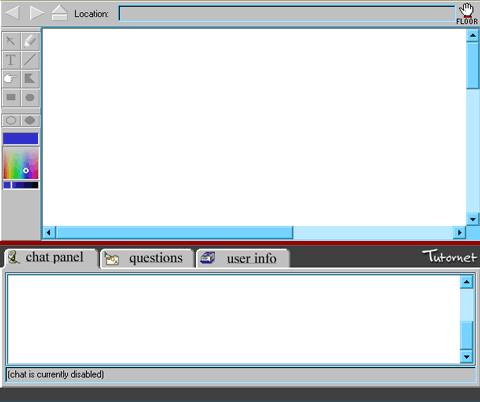
The Virtual Chat tool has two basic modes: moderated and unmoderated. In the unmoderated mode, anyone may speak or use the whiteboard. In moderated mode, your instructor must give you the floor before you can speak or use the whiteboard area. In the sample above, the chat is moderated, and the user does not have the floor. To request the right to speak and/or use the whiteboard, click the  button, located to the right of the Location field. This is the electronic equivalent of raising your hand in class, and you must wait to be called on (given the floor) before you will be able to speak. When you are given the floor, the floor button will look like this:
button, located to the right of the Location field. This is the electronic equivalent of raising your hand in class, and you must wait to be called on (given the floor) before you will be able to speak. When you are given the floor, the floor button will look like this:  , and previously grayed-out fields will become active.
, and previously grayed-out fields will become active.
For more detailed instructions on using the whiteboard/display section,
click here.
For more detailed instructions on using the communication section,
click here.



