The online Manual tutorials and help on all aspects of the Knowledge site, including features not covered in these tutorials. This feature is supplied and maintained by Blackboard.com, the software company that provides the Knowledge courseware.
The Manual, which opens in the content window, has a layout similar to the course site, with a navigation panel on the left and a content panel on the right.
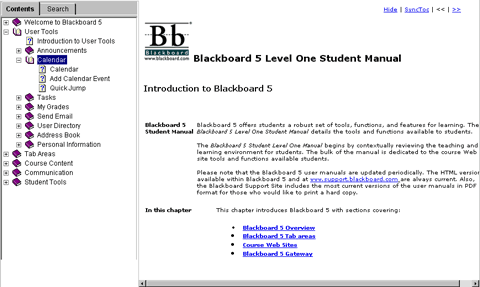
The navigation panel contains two tabs, Contents and Search. The Contents tab is ideal for browsing and locating features by subject. If you are looking for help with a specific part of the course site, you should use the Search function.
|
Under the Search tab, type some key words for the feature you need help with in the field beneath Type in the word(s) to search for:, then click the Find button.
The results of your search will appear in the space beneath the Find button. Double-click the result that seems to to fit your search to open the page in that content panel.
|
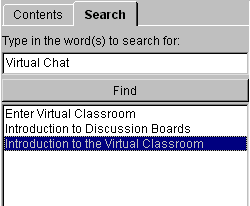 |


