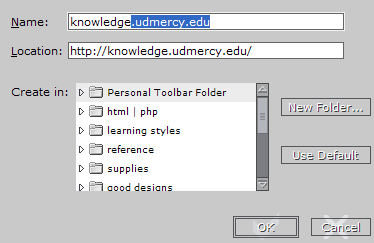To bookmark the site in a Netscape 4.x browser:
1. Go to
http://knowledge.udmercy.edu.
2. In the knowledge.udmercy.edu browser window, click the Bookmarks button at the top of your browser window, and select Add Bookmark.
You can also add a button to your Personal Toolbar that will take you directly to the Knowledge website. To add a link to Knowledge to your Personal Toolbar:
1. Follow the link above.
2. In the knowledge.udmercy.edu browser window, click the Bookmarks button at the top of your screen, then select File Bookmark, and click the Personal Toolbar Folder option.
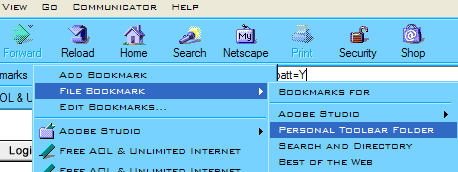
To bookmark the site in a Netscape 6.x browser:
1. Go to
http://knowledge.udmercy.edu.
2. In the knowledge.udmercy.edu browser window, click the Bookmarks button at the top of your browser window, and select Add to Bookmarks.
You can also add a button to your Personal Toolbar that will take you directly to the Knowledge website. To add a link to Knowledge to your Personal Toolbar:
1. Follow the link above.
2. In the knowledge.udmercy.edu browser window, click the Bookmarks button at the top of your screen, then select File Bookmark.
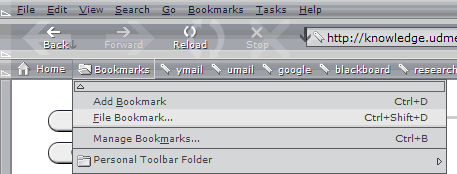
3. To shorten the button, delete .udmercy.edu from the bookmark Name.
3. Select Personal Toolbar Folder in the popup window, and click OK.