Blackboard Collaborate includes a polling tool that makes it easy to ask your students questions and get responses on the fly. Unlike more traditional classroom response systems (or "clickers"), polling responses will not be imported into your grade center. However, Collaborate's polling makes it easy to toss out questions and collect responses on the fly.
To get started, open the Collaborate panel by clicking the purple button in the lower right, then choose the Share Content tab and select Polling.

In the polling panel, select the type of question you're going to pose ... a true/false (or yes/no question), or one of the multiple answer options. Once you have selected your poll type, a START button will appear at the bottom of the screen. Pose your question to the class or group, then click START to provide them with answer options.
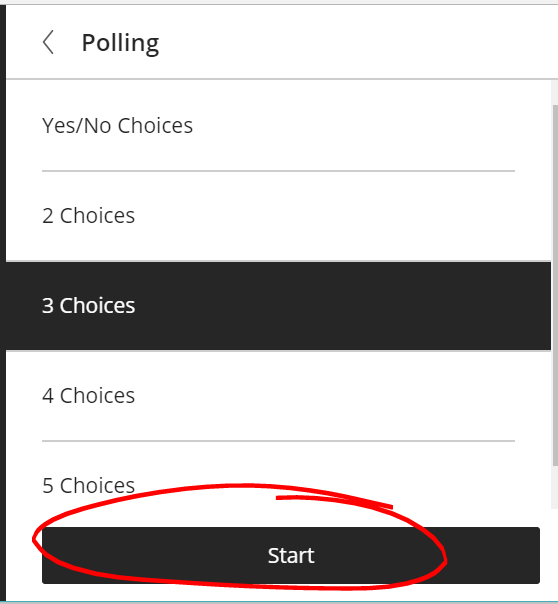
If you're using PowerPoint slides as part of your Collaborate presentation, you can include numbered answer options on a PowerPoint slide.
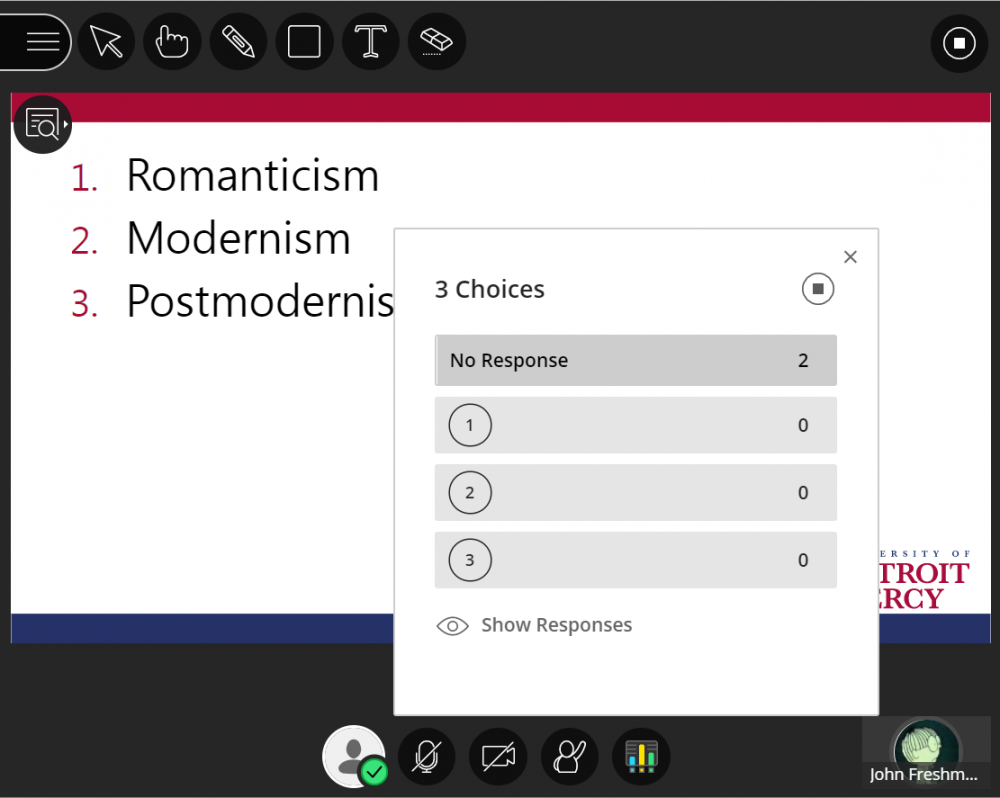
As your participants respond, the No Response number will go down, and numbers will appear beside the available answer options. NOTE: You are included in the potential response pool. So if you seem to chronically have one participant who is not responding to your poll, that participant may be you.
Click SHOW RESPONSES at the bottom of the poll window to show the "no response" numbers to your students. When showing, this bar will appear in purple.

Click the X at the top of the polling window to hide the poll from your view (this will not effect student view). Click the polling button at the bottom of your Collaborate window to bring the poll back up.

When you're done polling, click the square button to stop the poll.
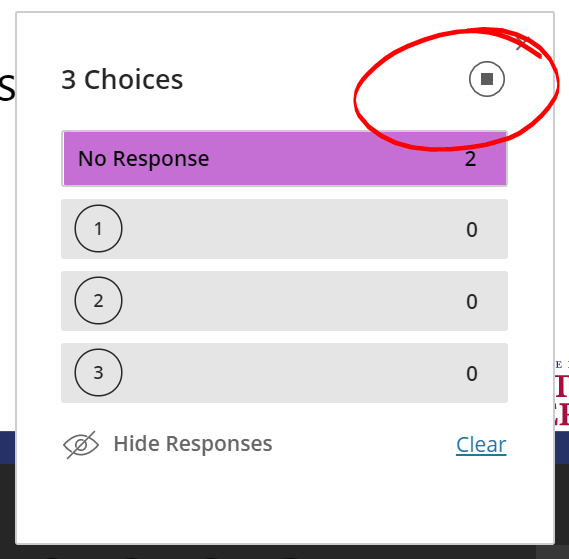
Permalink Last updated 09/14/2017 by R. Davidson



