Faculty
Items in Blackboard can be made visible to students, hidden from students, or be set to not visible until certain conditions -- a date and/or a grade on an assignment -- have been met.
When adding an item, you'll only have the option to choose whether to make it visible or hidden.
Once an item has been added, you can select Conditional Availability by clicking on the availability indicator under the item name.
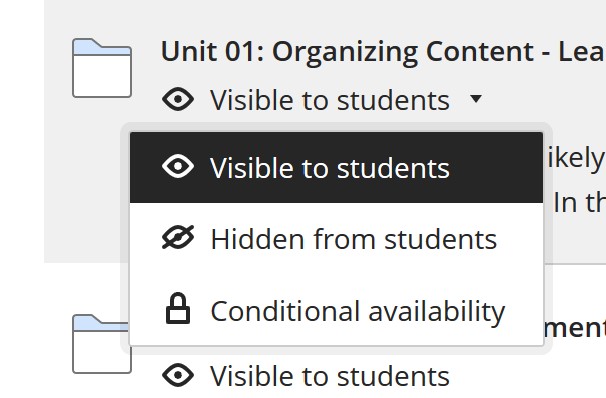
If you'd like to make the item available on a certain date and time (or until a certain date and time), check the "DATE" box, then check SHOW ON / HIDE AFTER box for the limitation you wish to set and choose the appropriate date and time.
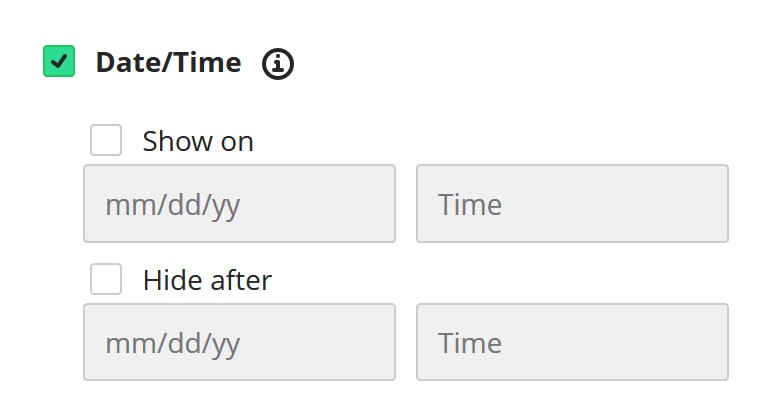
To add performance criteria, check the Performance box. Choose a grade center column from the GRADED ITEM list.
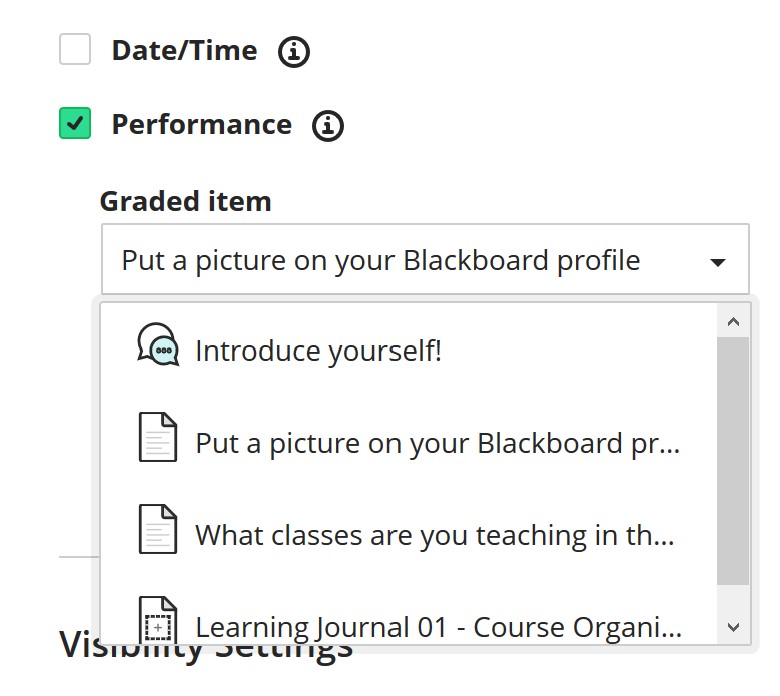
And and set the required point or percentage range from the Grade Requirement list.
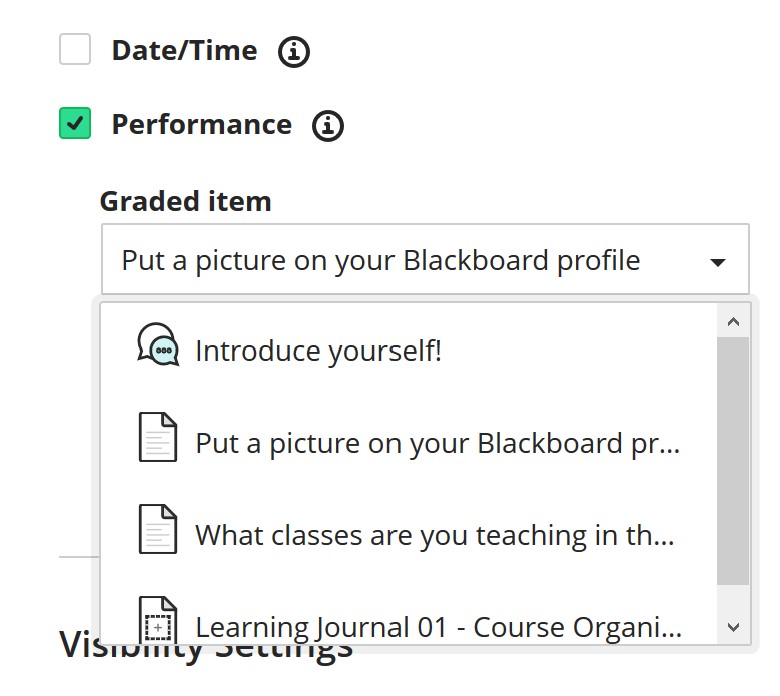
Unfortunately, at this time there isn't a simple "completed" availability. If you wish to gate availability using an assignment (as opposed to a quiz), you'll need to enter a score (even a "0") before the item becomes available.



