Faculty
Just like on your desktop (or laptop or even in your filing cabinet), Blackboard folders are the best way to organize content and keep similar items together. Fortunately, folders are dead-simple to create and populate. To create a folder, navigate to the part of the course where you want to create your new folder, then point to BUILD and choose CONTENT FOLDER. 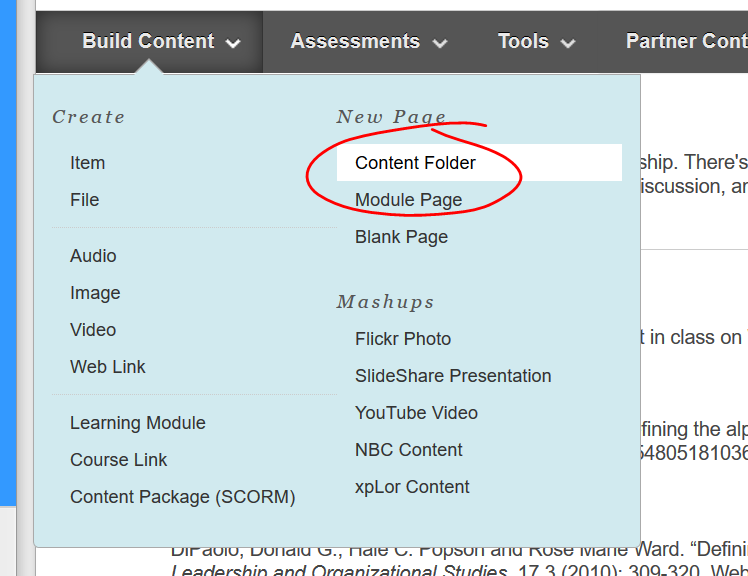
Enter a name for your folder in the NAME space. You can also use the color picker to change the color of the link students will click to open the folder. If you’re not sure about how to use the color picker, check out the "Adding color to Blackboard items" link below.
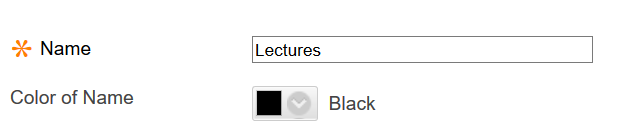
If possible, enter a brief description of what students can expect to find when they open the folder. It doesn’t take long to provide a bit of descriptive information, and even just a couple of lines can go a long way toward helping students find what they’re looking for more quickly.
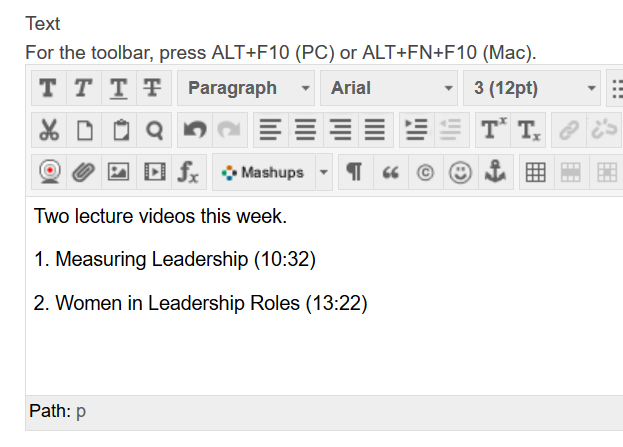
The options for a folder are the same STANDARD OPTIONS you find on nearly every other item in Blackboard. If you need help setting the options, check out the options tutorial linked below.
When you’ve got your options set, click SUBMIT to create your folder.
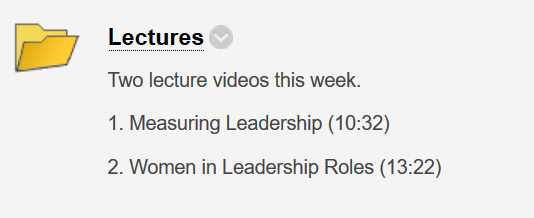
To add things to your folder, just click the folder name to open it, then start adding as you normally would.
Using folders effectively
When thinking about using folders, there are a couple possible approaches. If you're only going to be adding a couple item types -- handouts and homework, say -- it may make sense to create folders for the different item types: a Handouts folder, a Homework folder. If you'd like to build a course site that is a little clearer to your students, consider creating folders for each topic you cover in the class and organizing them chronologically.
Say you're covering Absurdism in the first two weeks of class, Lettrism in the third and fourth week, Oulipo in the fifth week, Magical Realism in the six through eight weeks, you could create folders for each of these. Inside each folder, start with a brief overview -- this is what we're covering and why. List the readings for the topic, both required and supplemental, alongside the course dates they need to be completed by; provide links to discussion, groups, or journal assignments as needed; post assignments and quizzes -- everything that the students will be doing during this part of the course goes in this folder.
You probably have a "Course Schedule" section of your syllabus. Look to that for a guide as to what you should include in these topic folders.
Permalink Last updated 07/24/2018 by R. Davidson



