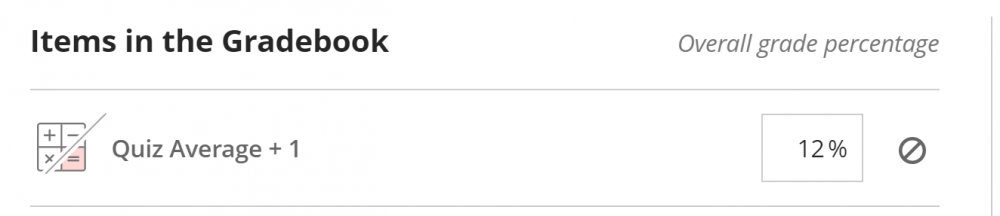Contact
Calculations are a new feature of Blackboard Ultra, replacing several column types from the Grade Center. They can be used to add bonus points to an item or category, display subtotals for a category, and more.
To create a Calculation, click the purple line with a plus icon between either List view rows, or Grid view columns and choose ADD CALCULATION
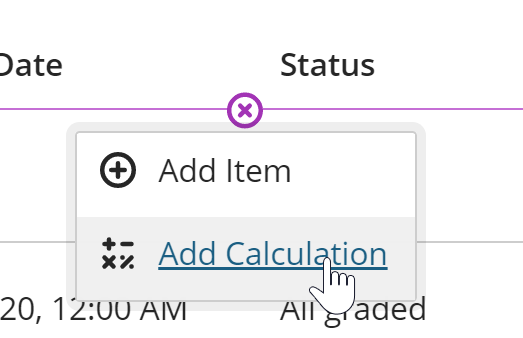
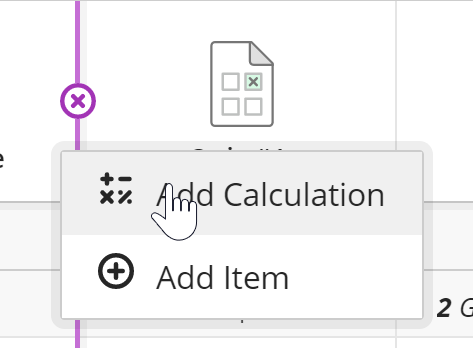
At the top of the page, give your Calculation a title.
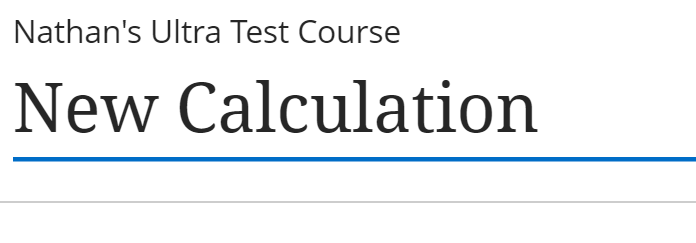
Below that, choose the display mode and provide an optional description. Letter will use the Course Schema. For more information see the Course Schema section of the Gradebook Settings help page.
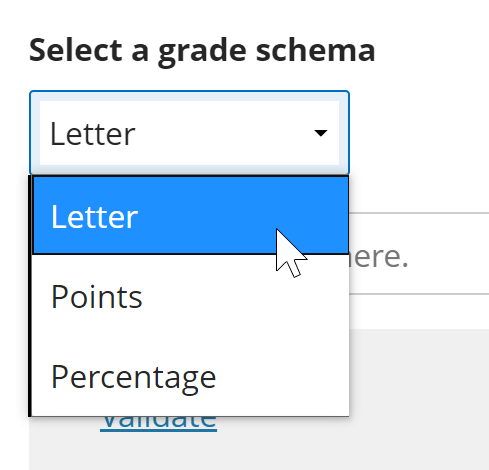
To retrieve a variable (numbers from your Gradebook) from a Category or Item, click on one of the options in the upper box.
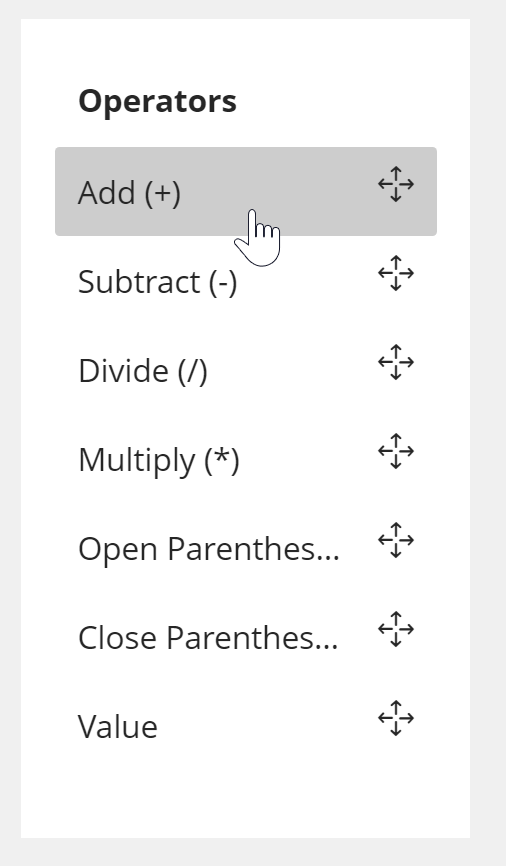
Click on the corresponding box created in the area to the right, and select the source for the variable. Categories are listed first, then individual items. In this case, I’m requesting the average of the Test category.
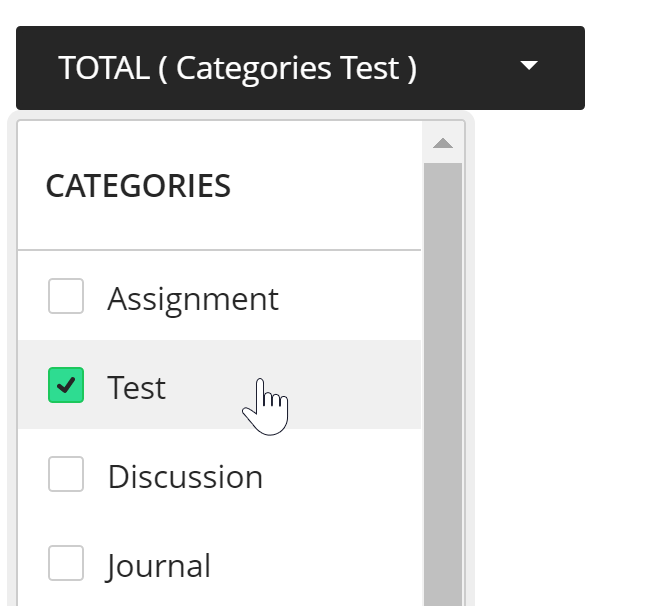
Once you’ve added one or more variables, you can start adding mathematical operators from the lower section. In this case, I’m selecting Add so I can add bonus points to the Quiz average.
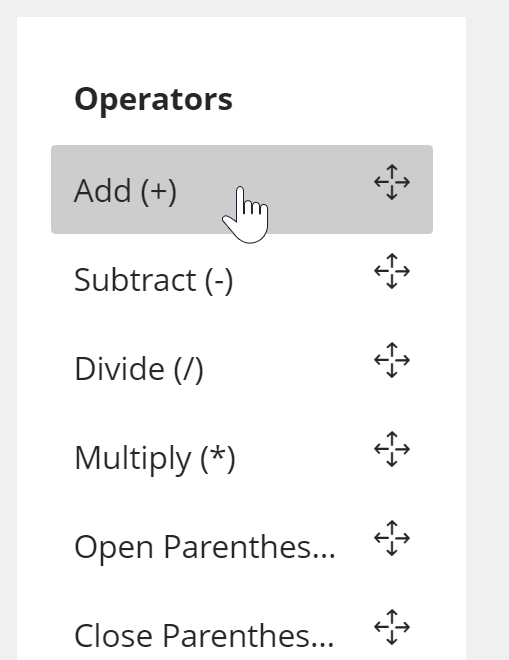
You can add multiple Variables and Values together, since I’m giving students one extra point on their quiz average, I just need one Value for the bonus points.
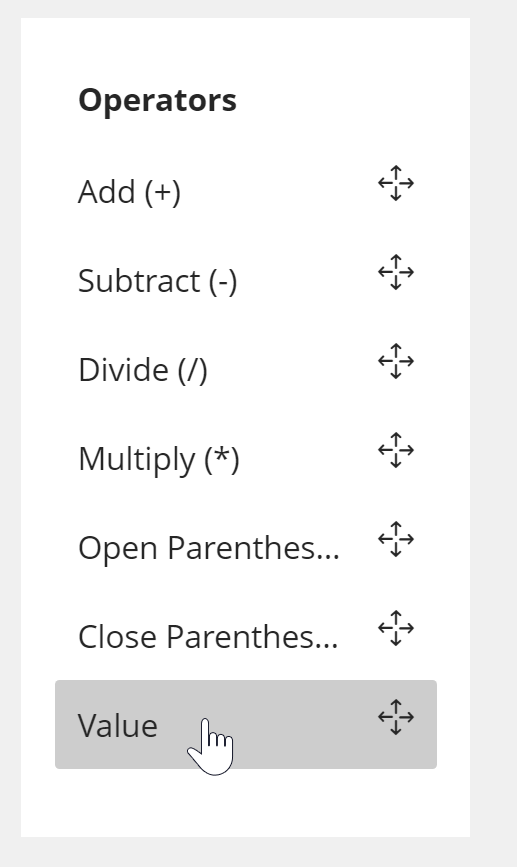
After adding a value, click in the box to enter the number of bonus points.

When you’re done, click the SAVE button. If there are errors in your formula, a message will appear highlighting the problem. If no errors appear after clicking SAVE, you can close the Calculation Details page by clicking the X in the upper left of the page to return to the Gradebook and view your new Calculation column.
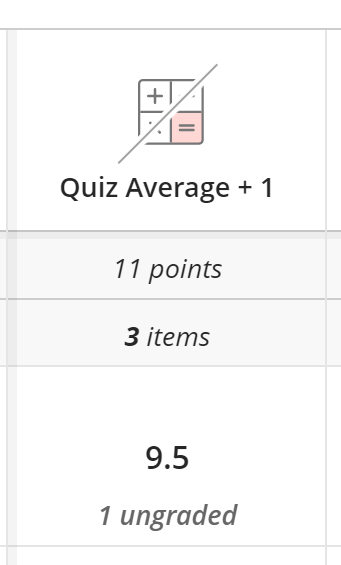
If you’ve set up your Overall Grade using the “Gradebook item weights” option, you will be able to use this new Calculation as part of your Overall Grade.