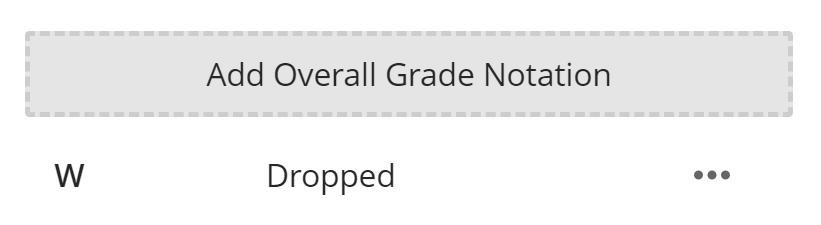Contact
This page describes the options on the Gradebook Settings page in Blackboard Ultra: Grade Schemas, Automatic Zeroes, Grade Categories, Course Rubrics, and Overall Grade Notations.
Grade Schemas
In Blackboard Ultra, each course has one default grading schema named Letter. You can't create new schemas at this time, but you can edit the existing one. If you make changes, the changes only apply to the course you're in.
An important note about Schemas: Just like in Classic, Schemas are applied WITHOUT ROUNDING. This means that if you set B+ to be 87-90 and A to be 90-94, an 89.9 will still display B+. You can either explain this to students or modify the Schema to be 0.5 lower, as shown below (first few rows only). This will provide correct rounding.
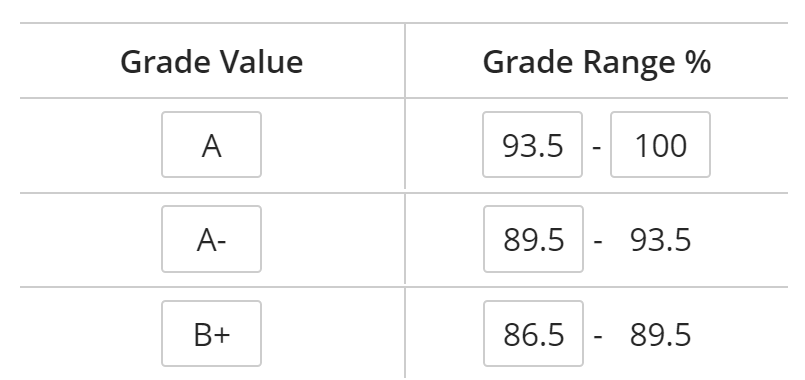
Automatic Zeroes
By default, Blackboard Ultra courses are set to automatically assign zeroes for past due work. This replaces the “Running Total” option in the Weighted Total column of Blackboard Classic. Rather than treating -- as zero, like Running Total did, Automatic Zeroes visibly changes the score for missing work to a zero when the due date passes. If you change the due date or add an Accommodation for a student, these zero scores will update automatically. To disable this feature, uncheck the box. Unchecked, missing assignments will not contribute positively or negatively to the Overall Grade.
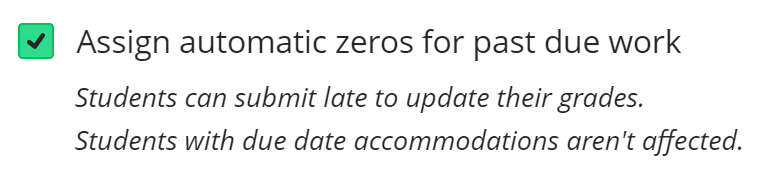
Grade Categories
This section allow you to add new Categories for organizing your course or averaging items together in Overall Grade. You cannot edit the defaults, but if you add a new one with the ADD NEW CATEGORY button you can rename or delete it using the menu to the right of the Category.
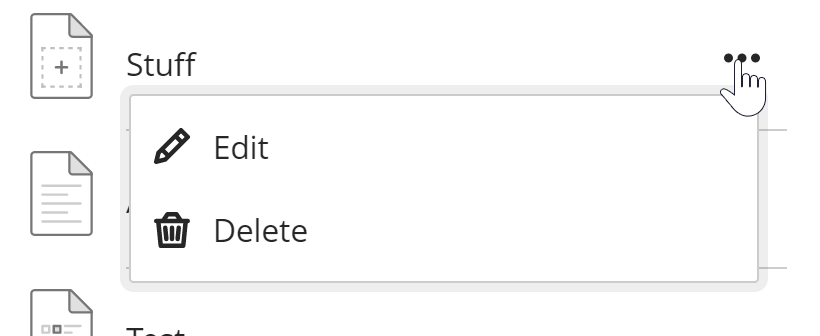
Course Rubrics
The CREATE NEW RUBRIC button will take you to the Rubrics page.

The rubric tool is very similar to the one in Blackboard Classic. The big change was the elimination of the Points and Points Range options under Rubric Type. In Ultra, rubrics are always by percentage. An Ultra Rubrics page is in development, but in the meantime please refer to the Blackboard Classic Rubrics video. (To change the percentages that were previously click-to-edit, use the pencil icon to edit the value.)
Overall Grade Notations
This section allows you to add custom text that can be used in the Overall Grade instead of the Schema value. Click ADD OVERALL GRADE NOTATION to create a new notation, such as W for withdrew/dropped, or I for incomplete. This is also a good way to display Pass/Fail grades for courses where that is an option. Note that these can only be used in the Overall Grade box, and not for grading individual items.