Dental library (restricted access)
Click the + button at the point in your Course Content section where you want to add the folder.
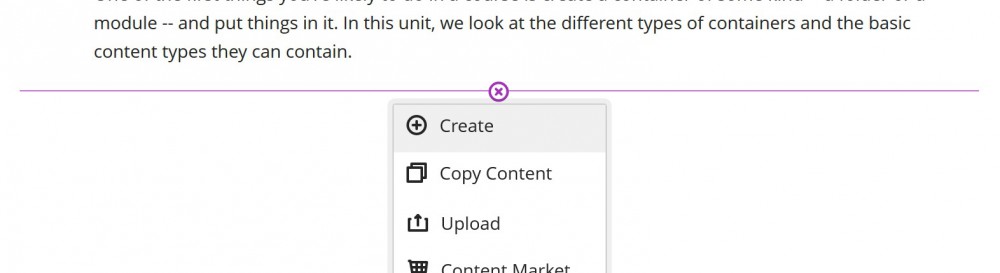
Choose CONTENT this will open the right-hand control panel. NOTE: You are limited to 2 levels of folders; if you're adding to a folder that is already in a folder you will not have the option to add another folder.
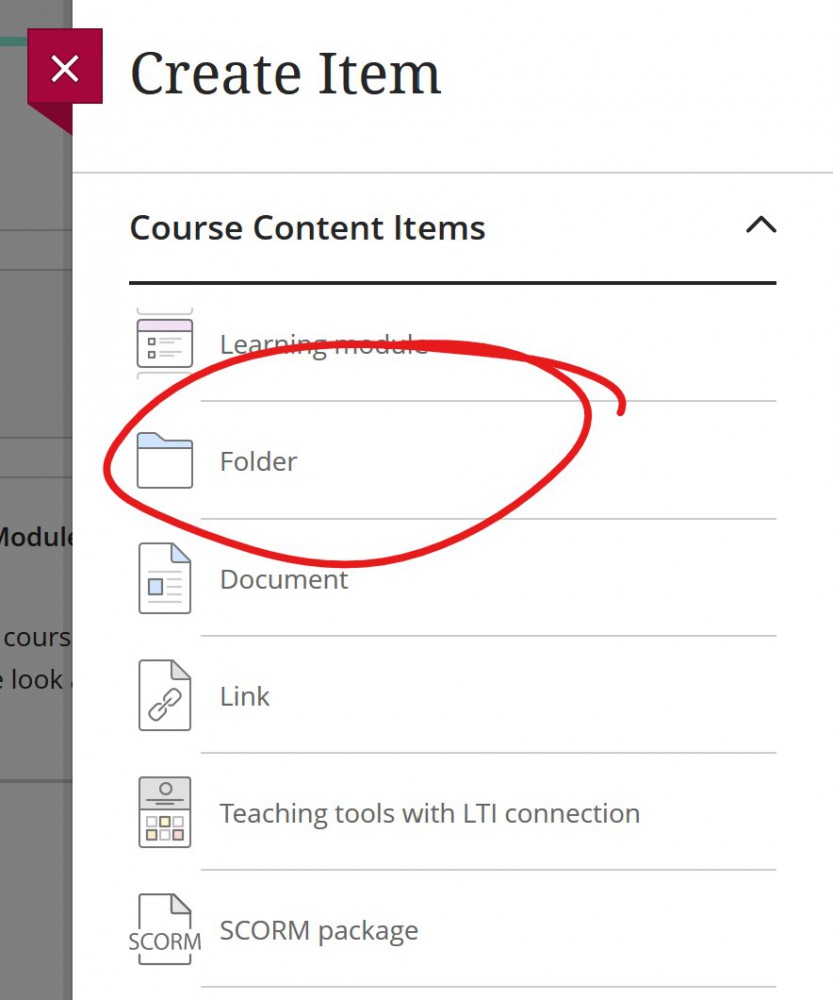
The default folder title will be "Folder Name" followed by the current date. Re-name your folder by typing it into this space. If you want the folder immediately available to students, click where it says "Hidden from students" and choose "Visible to students".
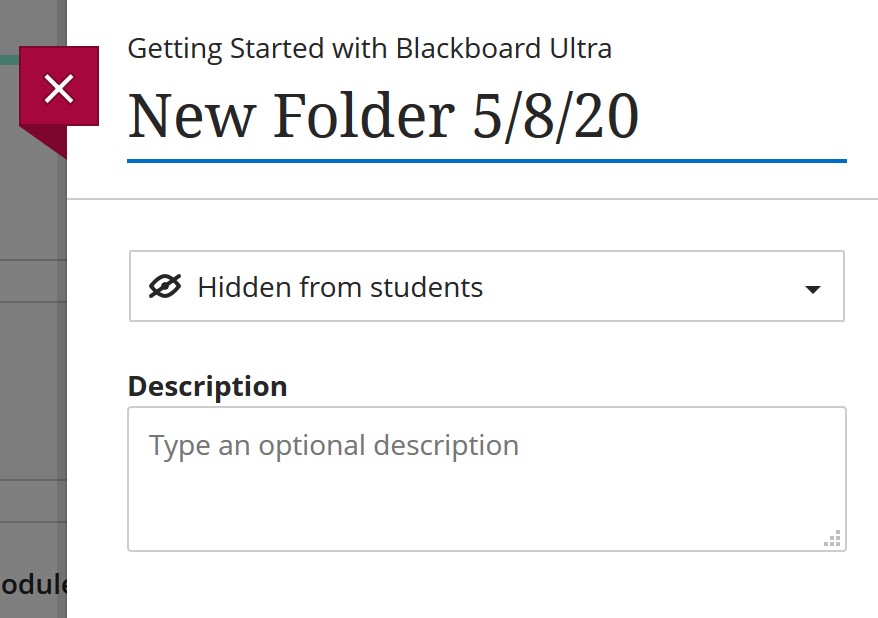
Enter a brief description. There's a character limit to the description field, so keep it short. An alert will show up beneath the text box as you approach the character limit warning that you're running out of space.
Click SAVE to finish creating your folder.
Permalink Last updated 05/08/2020 by R. Davidson



