Students & Faculty
The downloaded grade history includes the IP address for the person who last edited any grade center column. This means, if you download the grade history you can get the IP address for the individuals who took an online test or submitted an online assignment. However, this also means if you grade an online assignment or change the score on an online test before checking the history you will see your IP address, not the student's.
To download the history, go to the Grade Center for the course. Click REPORTS and choose GRADE HISTORY.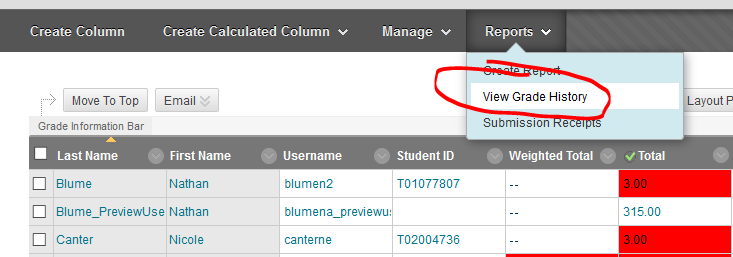
Click the DOWNLOAD button.
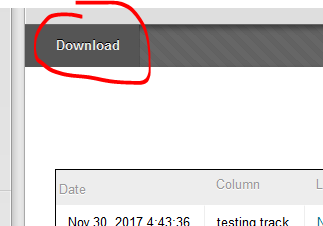
The default options on this page are fine. They'll produce a file that can be viewed in EXCEL. Click SUBMIT.
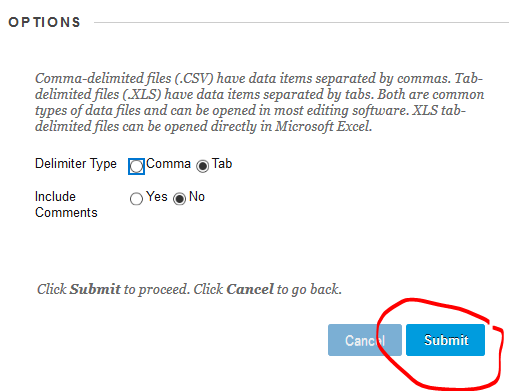
It may take a few minutes for the file to be generated (depending on the size of your Grade Center. When prompted, click the DOWNLOAD button to download the file.
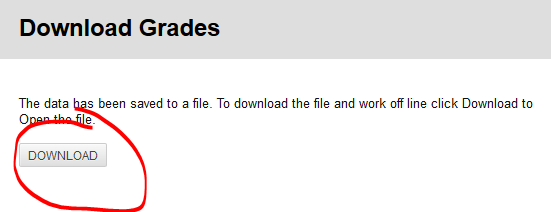
Generally, you'll be prompted to either save the file (which may be useful for future records) or open it (for immediate viewing). The file itself, opened in Excel, will look like the below:

The column circled above (Last Edited by: IP Address) lists the IP address. If the item was student submitted and the column hasn't been edited by an instructor or administrator, you'll see the submitter's IP address.
You can get an idea of where a submission came from by looking up the IP address using a free online service like Robtex (linked below). You should know that IP addresses can give you a general idea of where a user accessed from, not exact. Also, IP addresses can be faked by more sophisticated users. That said, an IP address can provide fairly reliable location for most users.
Permalink Last updated 12/07/2017 by R. Davidson


