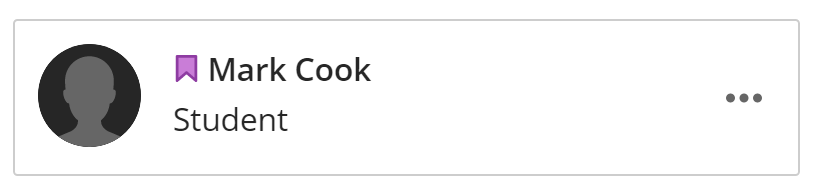McNichols campus library
This page covers the Blackboard Ultra replacements for the Availability Exceptions section of Test Options. Exceptions allow you to allow extra Attempts or change the Availability of a single Assessment. Accommodations allow you to extend all timers to 150% or 200% or override due dates for all Assessments, for a single student.
Exceptions
Exceptions are used to change availability and provide extra attempts, and apply to a single Assessment These options are available from the Submissions page of the Assessment.
There are two ways to get to the Submissions page. Either click an Assessment row while in List view in the Gradebook, or click the Submissions arrow in the upper right of the Assessment editing page (reached by going to Edit in the menu next to the Assessment in the Content Area, or by clicking on the name of an Assessment in Course Content.)
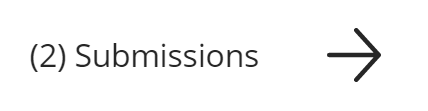
To add an exception, click the three dots next to a student’s name and choose EDIT SETTINGS.
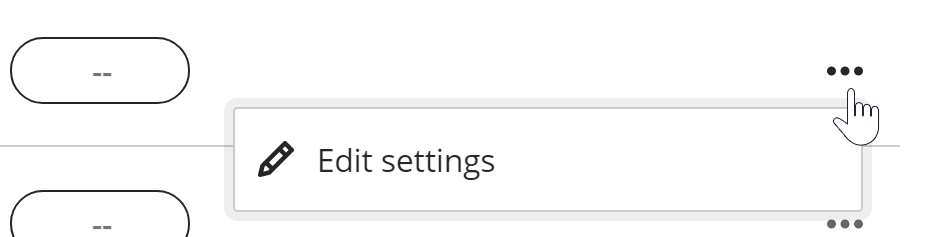
You will be taken to the Submission Settings page where you can override Conditional Availability (the show-on date/time and hide-after date/time) or the number of allowed attempts. These settings will apply only to the one student for the one Assessment.
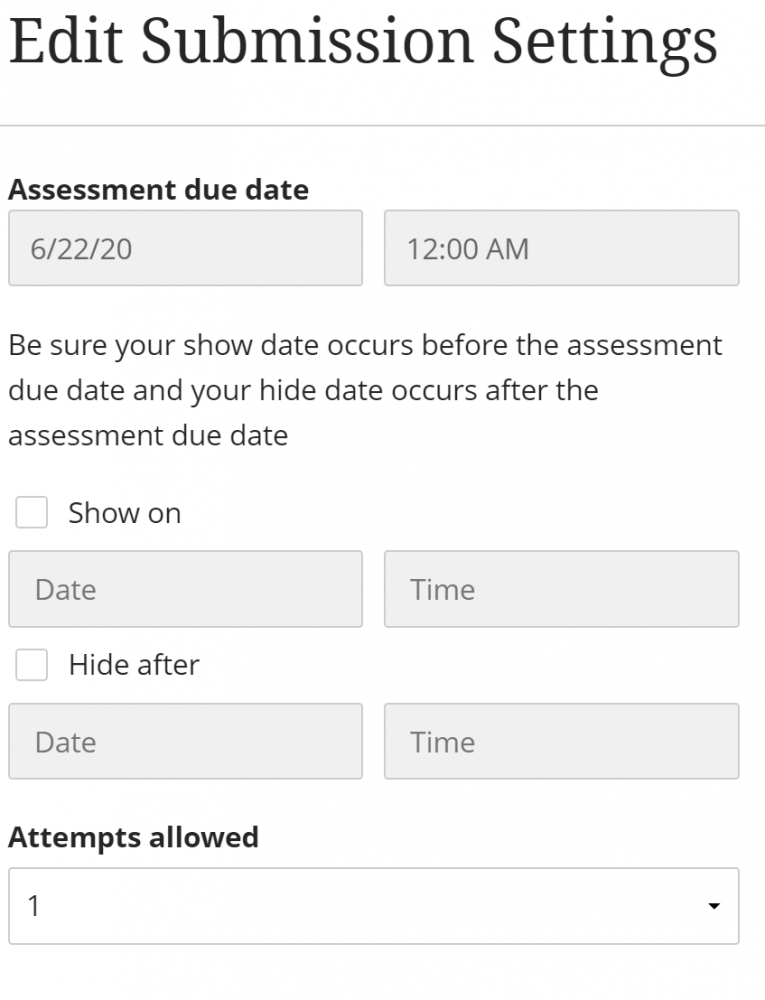
A purple flag appears next to the student’s name on the Submission page to indicate there is an exception.
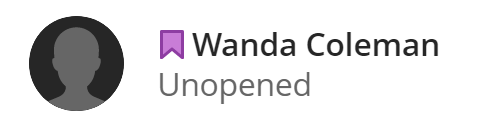
Accommodations
Accommodations apply to all assessments in a course for a single student. To get to these options, open the Course Roster by clicking VIEW EVERYONE IN YOUR COURSE under Roster on the main course menu.

From the Roster page, click the three dots next to a student’s name and select ACCOMMODATIONS.
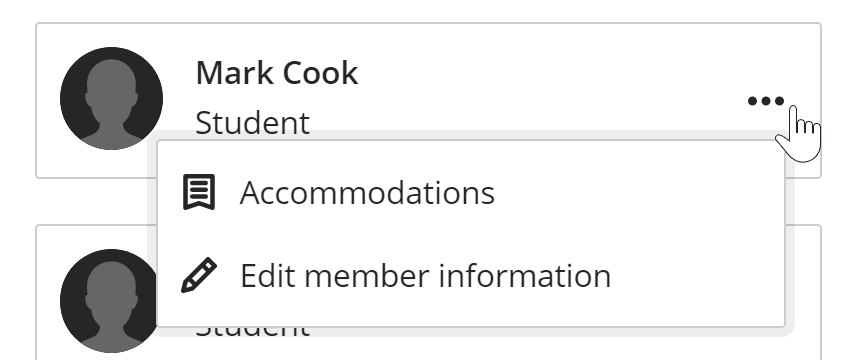
You can choose to disable due dates for a student, or choose from three fixed options for allowing extra time. It is not currently possible to set an arbitrary timer value for individual students in Blackboard Ultra.
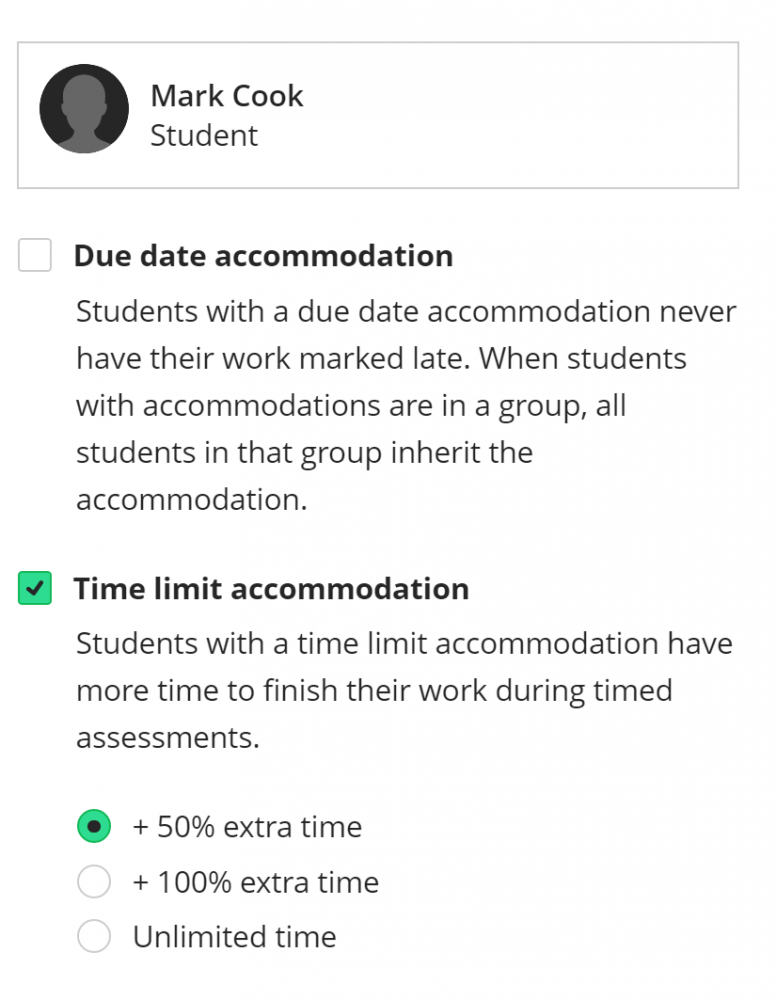
The same purple flag will appear in the Course Roster indicating that a student has Accommodations set.