If you need to add more than a couple students to a course site at one time, the easiest way to get your students into the site is with the BATCH ADD USERS option. To batch add students, you'll need to start out with a CSV (Comma Separated Values) file. You can create a CSV in Excel.
Your spreadsheet should consist of the following fields in exactly this order: Username, last name, first name, empty cell, empty cell, s (for student; if you're adding an instructor user, put "i" in this field).

Then in Excel, choose FILE, SAVE AS, and under SAVE AS TYPE choose CSV. Note: there are multiple CSV options; the first -- CSV (Comma delimited)(*.csv) is the one to choose. When you save as a CSV, you'll get a warning that some of Excel's features will be unavailable in this format. Choose yes to continue with your save.

Now go to your Blackboard course site. Under the Users & Groups heading, choose Users.
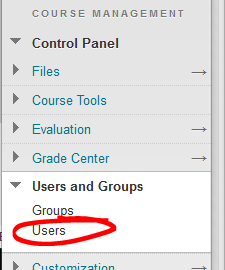
Click the BATCH ENROLL USERS button in the upper right corner of the screen.
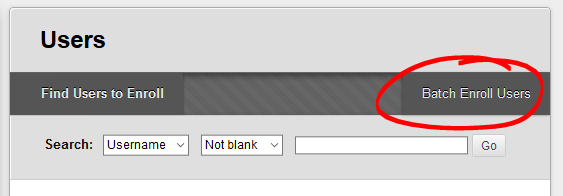
Click BROWSE, and locate your file.
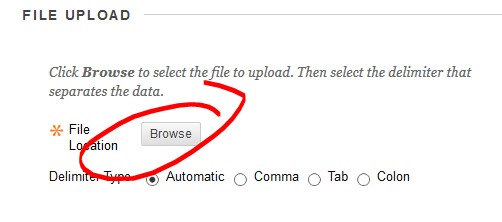
Then click SUBMIT to upload your students list. If you've followed the above steps correctly, you should get a success page listing all the accounts that have been added and what role they were added with. If an account fails to enroll, it's likely because the student (or facutly member) doesn't have an active Blackboard account.
Permalink Last updated 09/18/2017 by R. Davidson


