Choosing to use the Discussion tool in Blackboard Ultra can help to engage your learners with the course and it's content. Posing a question for them to think about regarding the content you are teaching, along side responding to their classmates is a great way to activate those young minds! A good rule of thumb is to post your question, the learner will post their response, then reply to one or two of their classmates to help generate discussion.
To create a discussion, start by deciding on where you'd like to put it, (in a weekly folder etc.) then click on the inline "plus" sign.
![]()
then create
![]()
Under the "Participation and Engagement" title bar, select "Discussion".
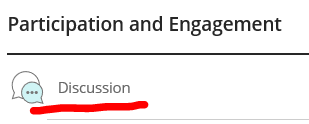
Next, erase the default and name your discussion something specific to the topic.
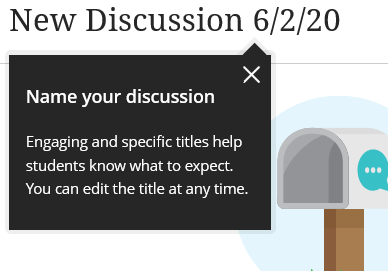
Then type in your starter post to get the ball rolling.
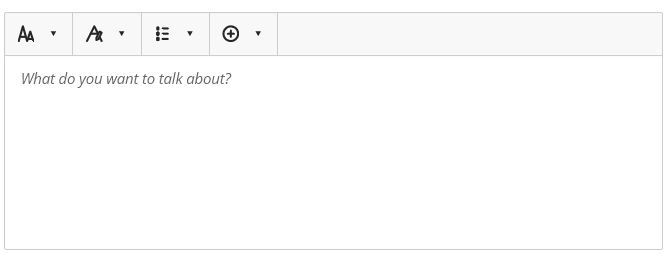
Before you click the save button, check the discussion settings in the upper right (click the gear icon).

On the settings page, there's a few options to think about.
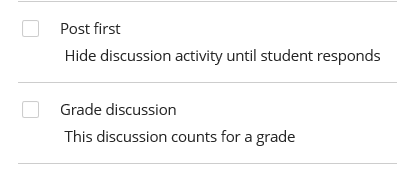
The first option "Post first" is if you want the students to have to post something before seeing their classmates posts. This can be useful to avoid folks plagiarizing.
The second option "Grade discussion" is if you plan to grade this discussion. This can be helpful to think about in advance as checking this option will create a space in the gradebook.
When you are done, be sure to click the save button.
As new messages/posts arrive, you will see a little purple bubble next to the discussion topic that has new replies. Look for the icon like this:
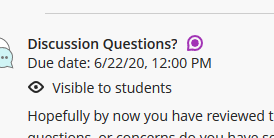
This will indicate you have a new message to read/respond to.



