If you want to provide students with a single link to another web site, the Web Link tool is the easiest method.
To add a web link, choose Web Link from the Build menu in a content area.
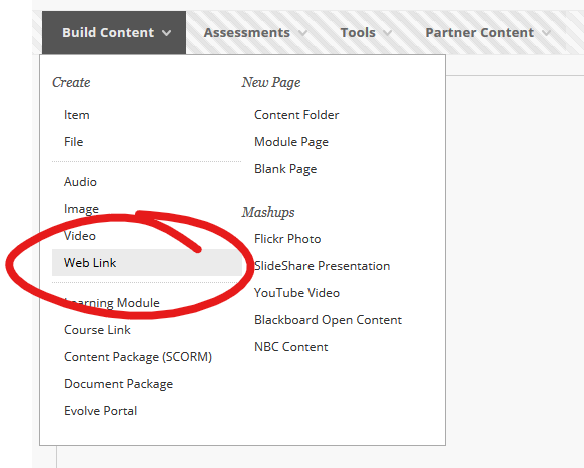
Adding a web link is much like adding an item. The options function the same, you have a text box for including descriptive information -- you might tell your students what they're expected to do with or on the page you're linking to. You also have the option to attach one or more files to your link.
The differences are key however.
In the name space, you'll see the addition of a URL field. This is where you paste the full address to the page you want the students to visit (including the http:// portion).
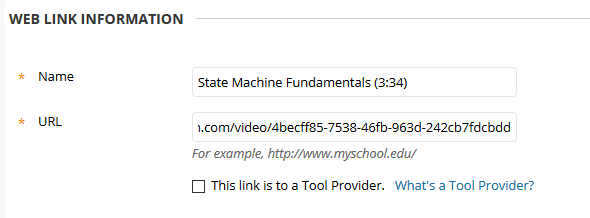
Beneath that is a checkbox to identify whether this is a link to a "tool provider". LTI (Learning Tool Interoperability) tools let Blackboard securely pass information to the new site and vice versa. If you don't know whether the link you're adding is to a "tool provider", it probably isn't.
The other difference between a Web Link and an Item in Blackboard is the Web Link Option, which lets you choose to open the link in a new window. We strongly recommend opening the link in a new window. Many web sites (including Stream Video) do not open properly when contained within a Blackboard framework. Opening in a new window ensures the site will launch as intended.
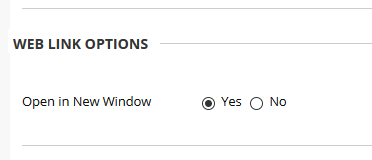
Once you've set up appropriate options, click SUBMIT to add the web link to your course.
Permalink Last updated 10/07/2019 by R. Davidson


