Export Package generates a zip file containing the course information which can be stored, shared, and imported into another Blackboard course site later. Although all the files and such you've added to the course will be included in this zip, they won't be easily found (because the package is designed to be read by Blackboard to re-build a course site, content items will be deeply buried in an extensive hierarchy of folders).
To export a course, click the MORE button right of the Course Content heading and choose EXPORT PACKAGE.
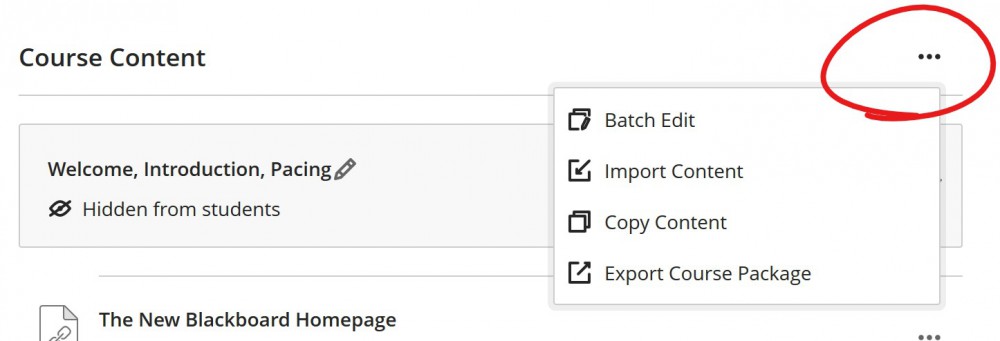
If you're exporting content from a course that has student data -- discussion board posts, submitted assignments, etc -- you'll be asked whether you wish to include this data in your archive.
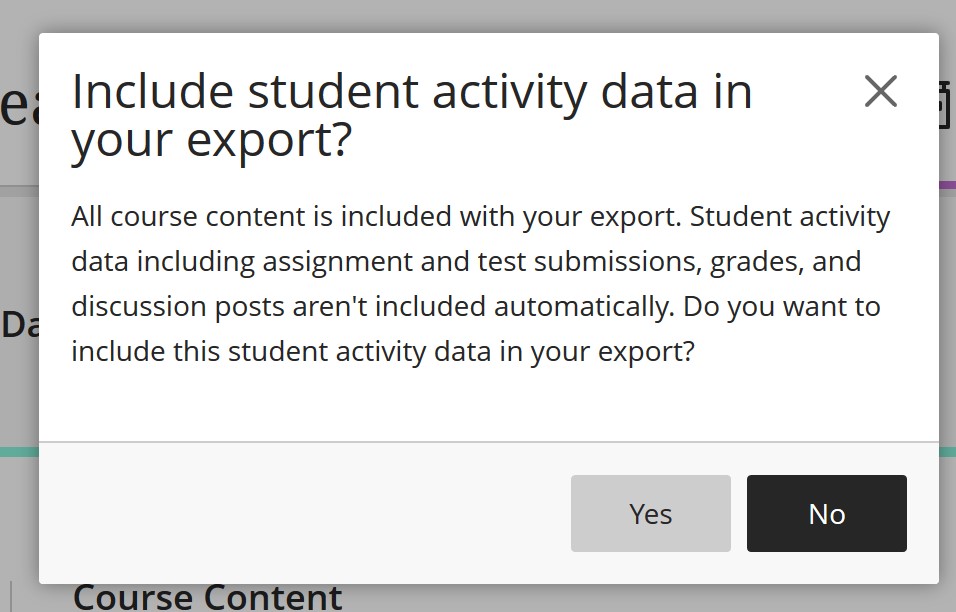
If you choose YES, your zip file will be larger, but it will contain a record of your students' activity (which can be restored by providing the Instructional Design Studio with the zip file). If you choose NO, the zip file will only contain the files and structure of your course, without the student data.
If you're planning to share your zip file with another person, you should NOT include student activity data in your export.
Depending on the size of your course, it may take a while for your zip file to generate. You'll receive an email when the export process is complete ... you don't need to leave the panel while Blackboard does its thing.
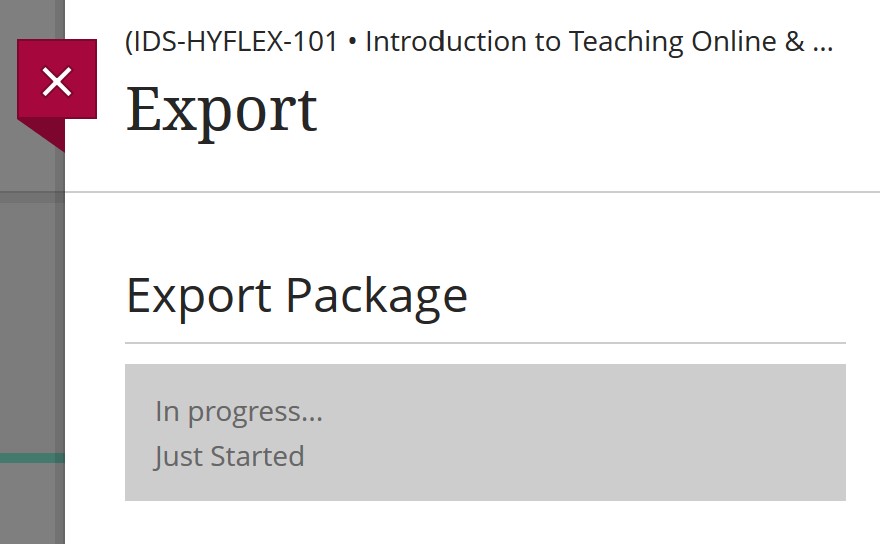
When the processing is done (you've received a confirmation in your email), go back to the Export panel. You'll see the zip file listed. Click the item to download it to your computer. Then use the trash icon to delete the archive from your course site (no need to keep that archive any longer than absolutely necessary).
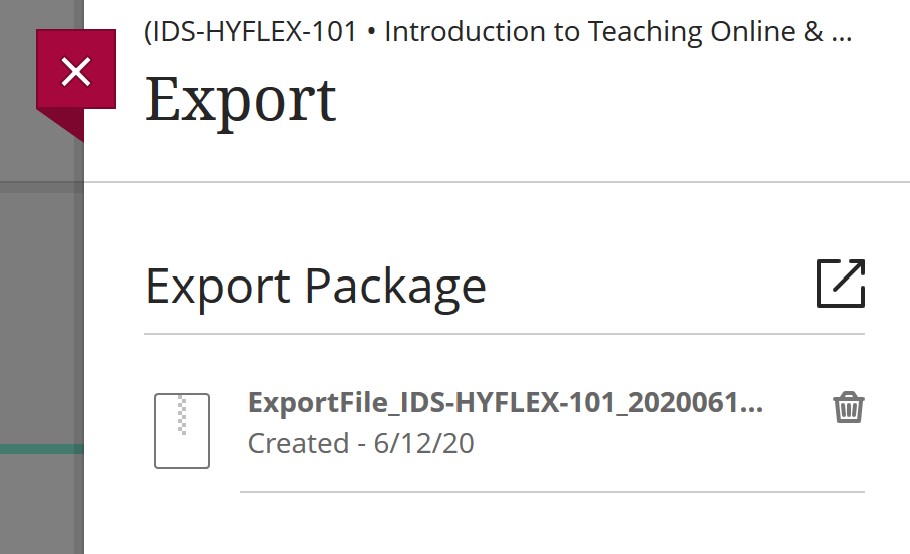
Permalink Last updated 06/12/2020 by R. Davidson



