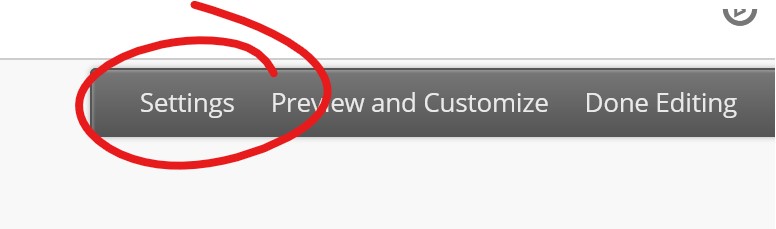McNichols campus library
To create a Blackboard Portfolio you'll need to find the Portfolios tool. You can get to Portfolios from the TOOLS section of a Classic style course site, or from TOOLS on the red left-hand bar on the Blackboard home page.
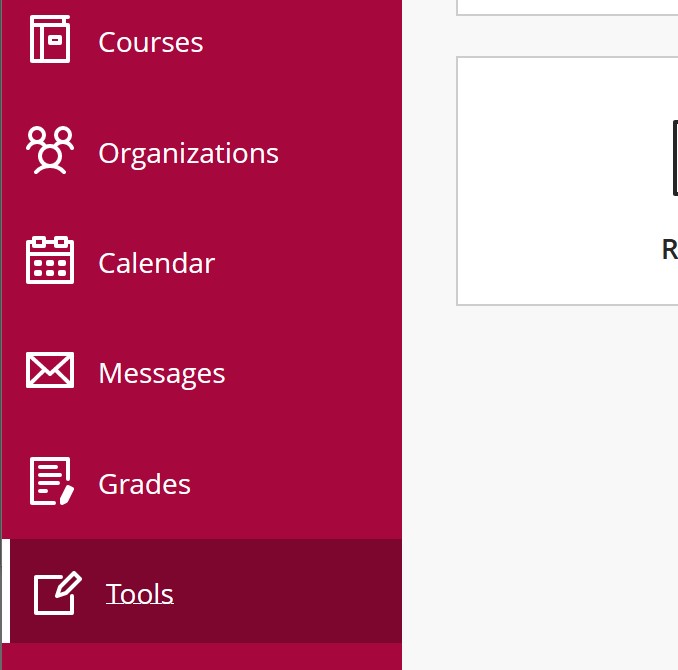
Click CREATE PORTFOLIO to get started.
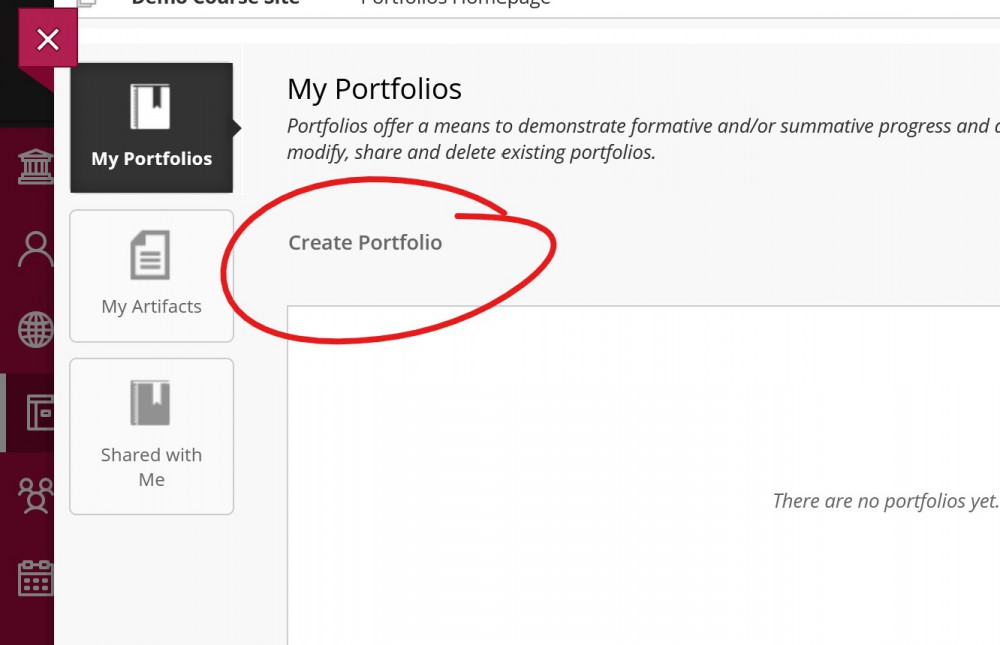
Give your portfolio at title and description. If you've been instructed to use a particular Portfolio Template, click the SELECT PORTFOLIO TEMPLATE button and choose the appropriate template. Portfolio templates don't impact the asthetics of a portfolio so much as its pages and headings, often with particular instructions about what content to put in what spaces. If you're not sure whether you are to use a particular template, contact your instructor.
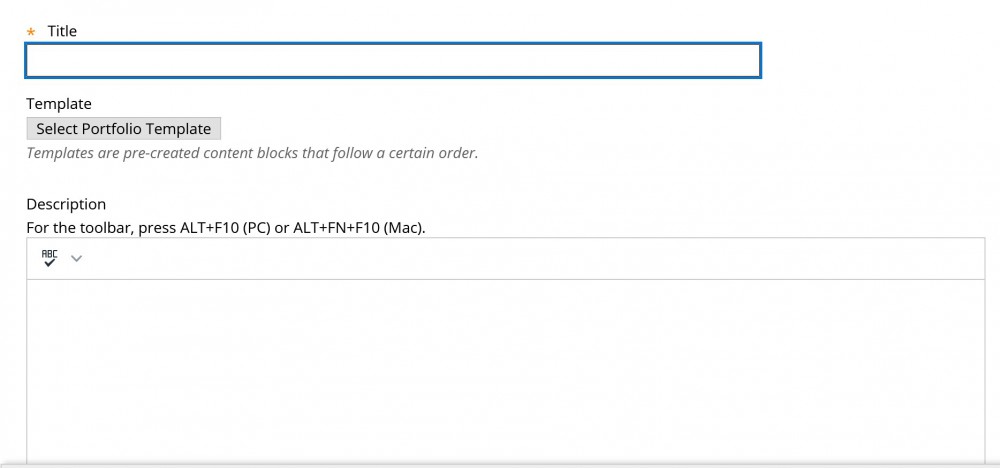
At the bottom of this page you'll also choose whether this portfolio is available and whether comments on the portfolio are visible to anyone who can view the portfolio.
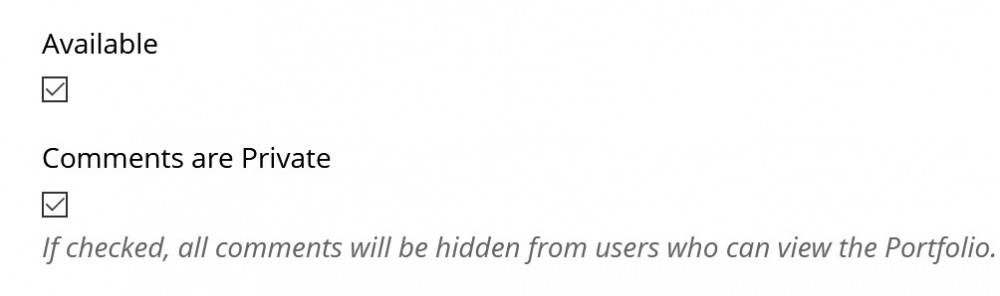
Once you've got your basic information set, click SUBMIT to create your portfolio and start adding content.
When you create a portfolio, Blackboard will offer a tour that shows you the basics of creating a portfolio. It's just a couple steps long, and worth walking through at least once.
If you need to change the title and / or description you just create, click SETTINGS in the upper right of your portfolio.