McNichols campus library
While the COURSE COPY function can be used to copy ALL the tests in one course to another, sometimes you want only one or two tests. To do this, you'll want to use the Tests, Surveys, and Pools EXPORT and IMPORT functions.
To Export at test, go to the TESTS, SURVEYS, AND POOLS section of your course site and select Tests if you want to copy a test, Surveys if you want to copy a survey, or Pools if you want to copy a question pool.
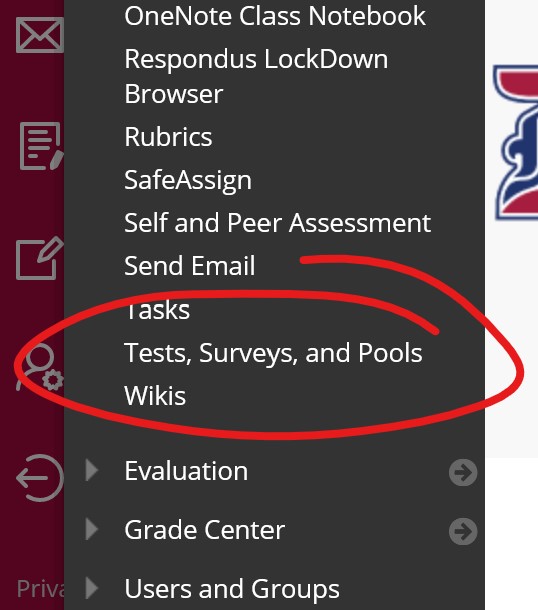
Locate the test (or survey or pool) you wish to copy to a new course. Click the OPTIONS button that appears when you put your pointer over that assessment, then choose EXPORT.
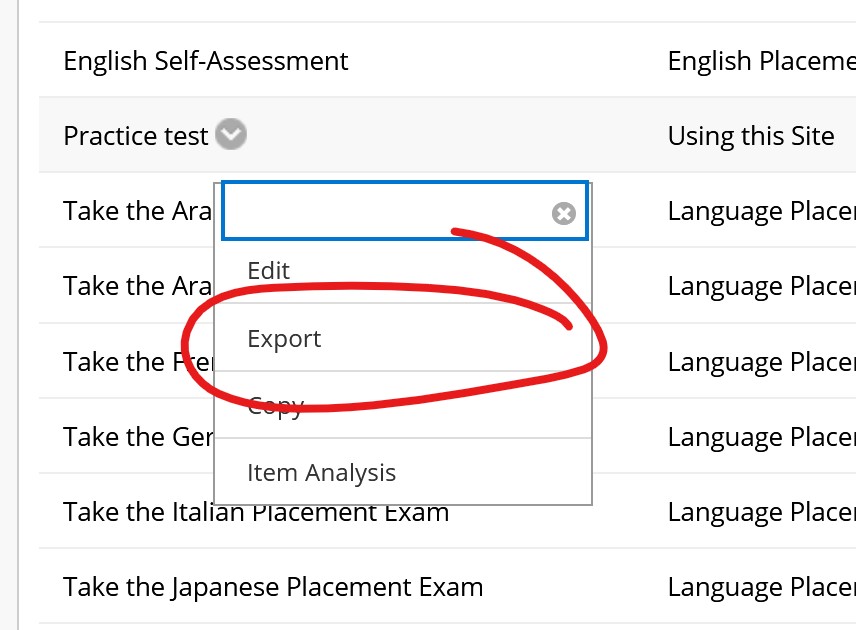
You'll get a prompt asking what you want to do with a ZIP file that's been generated. Save that file to a location on your computer that will be easy to locate later. Don't open the zip once it's been downloaded -- the data in there won't be particularly useful, and unzipping the file may make it unusable to Blackboard in the next step.
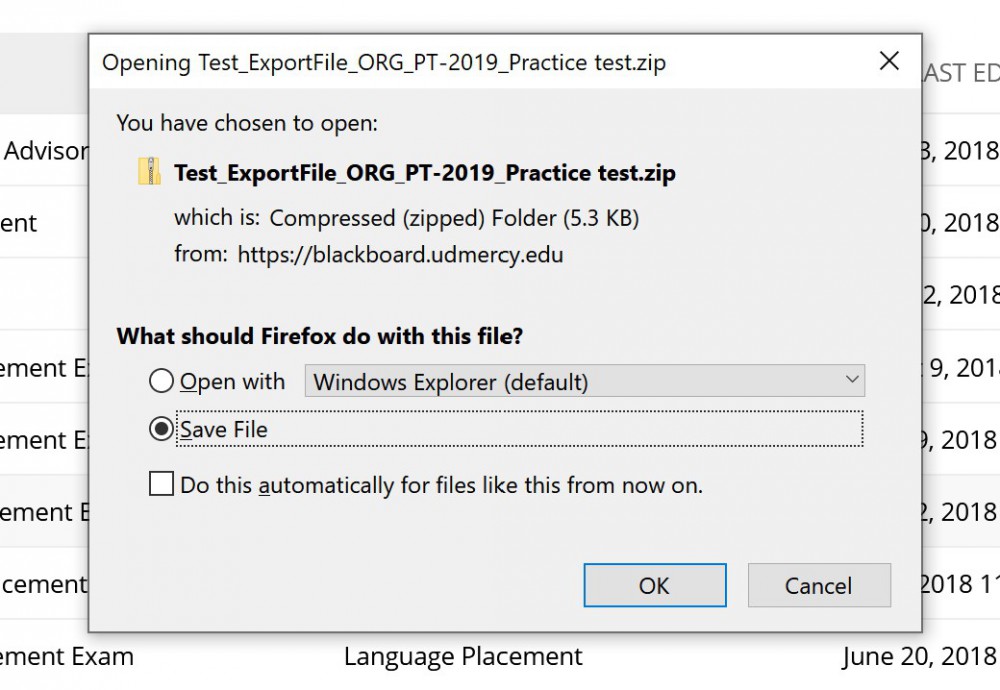
Now that you have the test questions, you need to add them to the new course. Navigate to that new course. Again, go to the Tests, Surveys, and Pools section and select the appropriate tool from that page. This time click the IMPORT button at the top of the page.
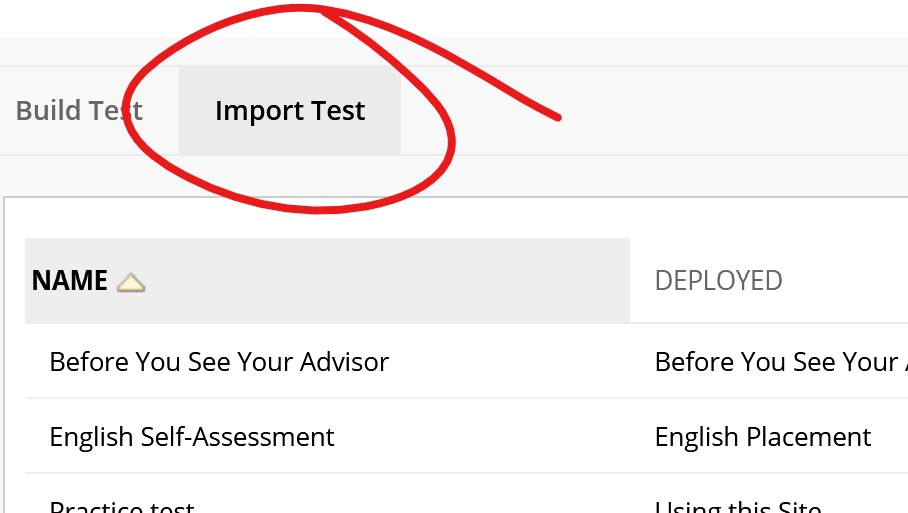
Click the BROWSE LOCAL FILES button to find the zip you just downloaded on your computer, and upload that. Click SUBMIT to finish the process.
The test questions will now be in your course site, and you can deploy them to a content area or re-use them in a new assessment as you see fit!
Permalink Last updated 03/05/2021 by R. Davidson



