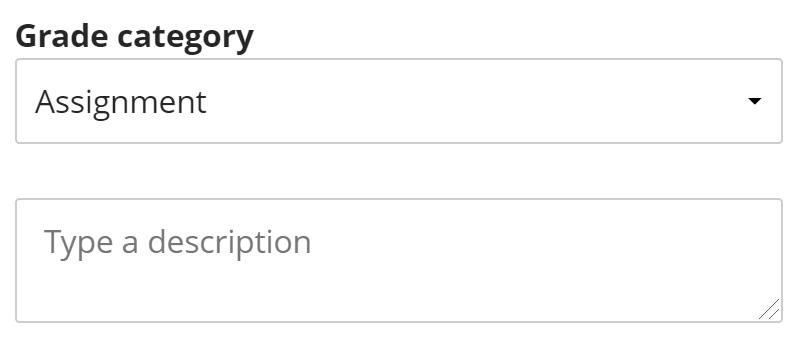McNichols campus library
Items are the Ultra Gradebook equivalent to the “Create Column” feature in the Blackboard Classic Grade Center. An Item is unattached to a Blackboard activity and can be used to store points unrelated to online work.
You may wonder what the difference is between the Item option and an Assessment with the “Collect submissions offline” option enable. They behave very similarly, but there are two advantages of using an Assessment instead of an Item:
1. Offline Assessments can store the date/time of a submission, Items cannot.
2. Offline Assessments show an item in the Content Area with instructions and provide an easy way for students to view that grade.
In other words, only use an Item instead of an Offline Assessment if you don’t want to record a submission date/time and will provide instructions to the students elsewhere in the course.
To create an Item, click the purple line with a plus icon between either List view rows or Grid view columns and choose ADD ITEM.
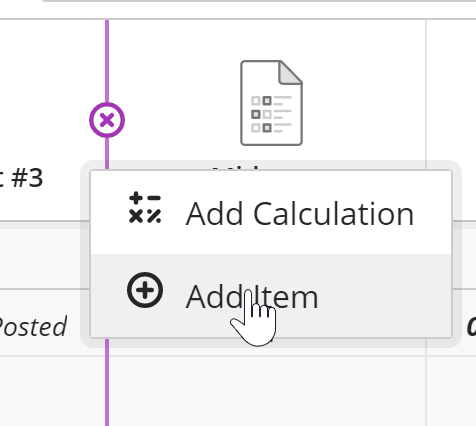
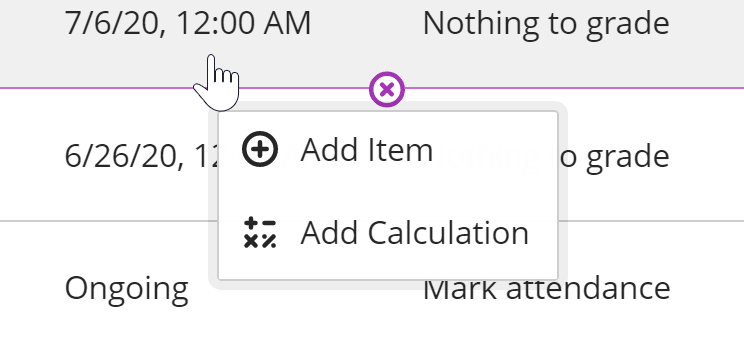
At the top of the page, enter the name for your Item, select Availability, and set a Due Date.
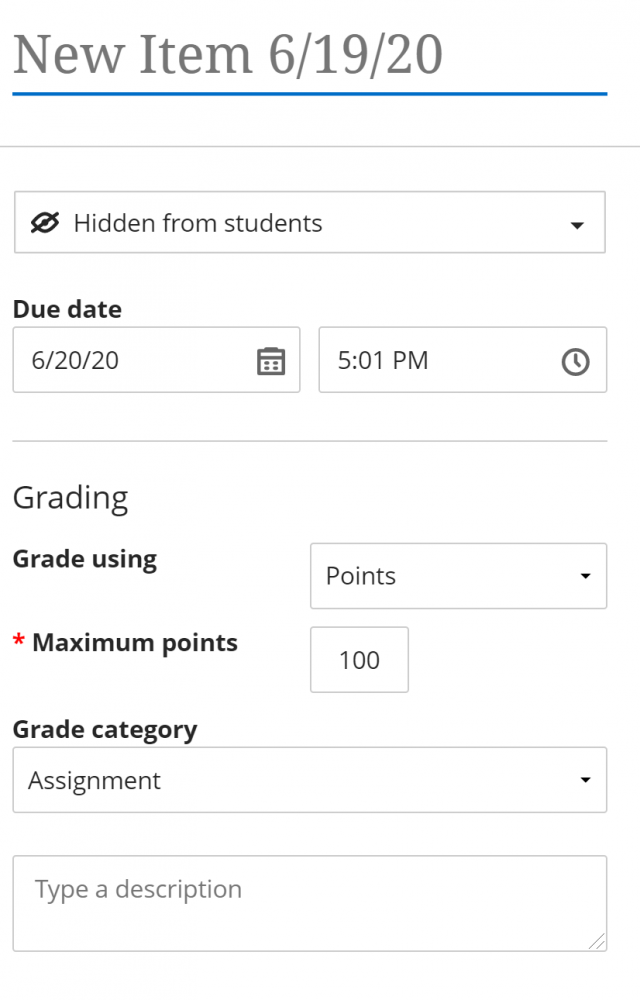
Next, select the format for grading: Points, Letter, or Percentage, and assign a Maximum Points value.
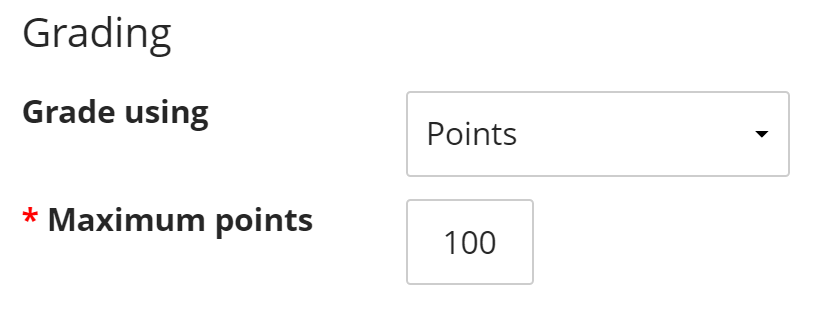
Finally, select a Category and add an optional description. Click the SAVE button to create your Item.