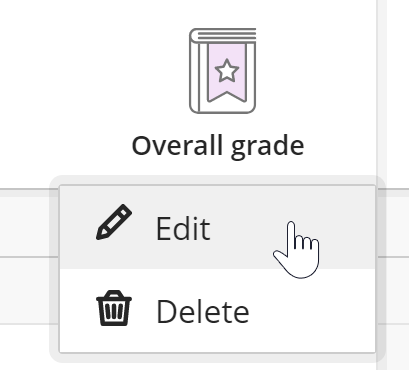McNichols campus library
This page describes the Overall Grade function in Blackboard Ultra, used to provide a weighted grade total.
The first time you open the Gradebook for a course, you will see a message asking you to set up the Overall Grade. Click the SET IT UP button to open the Overall Grade page.

Overall Grade replaces the Weighted Total column from Blackboard Classic's Grade Center, allowing you to set up weighted grading based on Categories or Items. The first choice to make is under Overall Grade Settings on the right. Do you want to calculate the Overall Grade using individual ITEMS or using CATEGORIES?
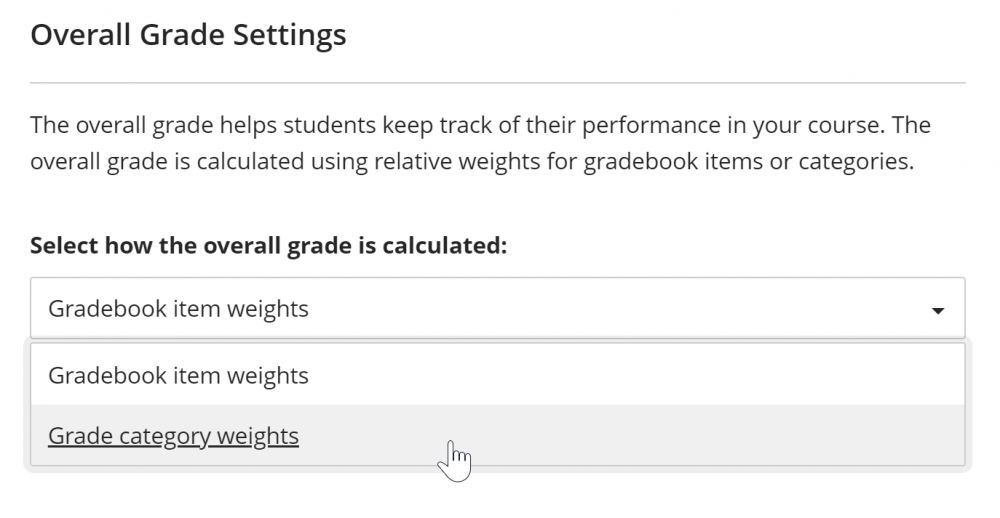
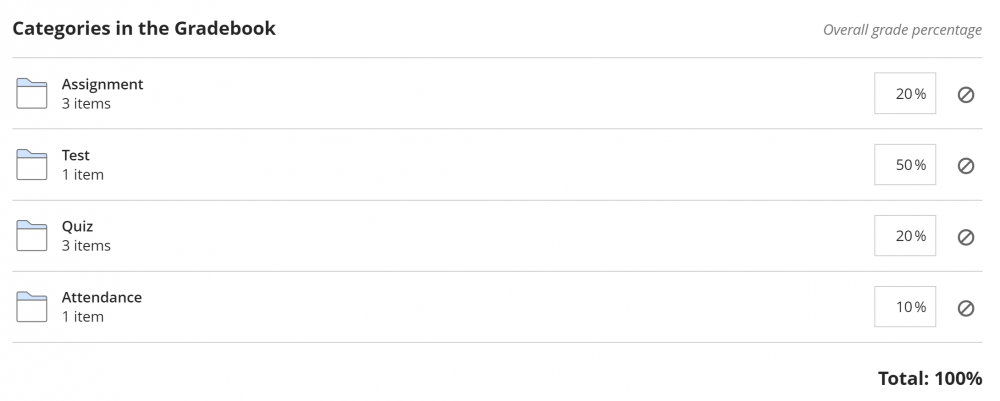
If you want to include some Items individually but also include some Category averages, you will need to do one of two things:
1. Set up the Overall Grade using the “Gradebook item weights” option and include Calculated columns that average the Categories. (For more information about Calculated Columns, see the Inserting Calculations in the Gradebook guide.)
2. create individual Categories for each of the standalone Items, e.g. the Category “Final” with a single Assessment, and the Category “Midtem” with a single Assessment.
If you choose option 2, you can use the “Gradebook category” weights option in Overall Grade and include the Final and Midterm Categories instead of the Items themselves. Both methods will achieve the same results, although the second option is somewhat easier to set up. The advantage of the first option is that students will see the subtotal for each Category in the corresponding Calculated column. With option 2, those subtotals are not visible.
Unlike in Blackboard Classic, you cannot save the page if your percentages add up to more or less than 100%. This means you must create all the Items or Categories you need before setting up the Overall Grade. Once you’ve chosen your method and created any necessary categories, you can enter the percentage values on the left.
If you need to change your Overall Grade settings, you can return to the page two ways:
1. By clicking the Overall Grade text in the Gradebook List view, then using the left-arrow to move to the Calculation Details page.
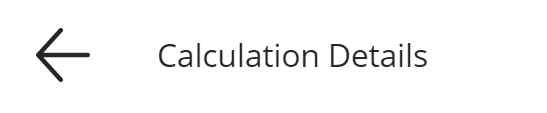
2. By clicking the Overall Grade icon in the Gradebook Grid view, then clicking Edit.