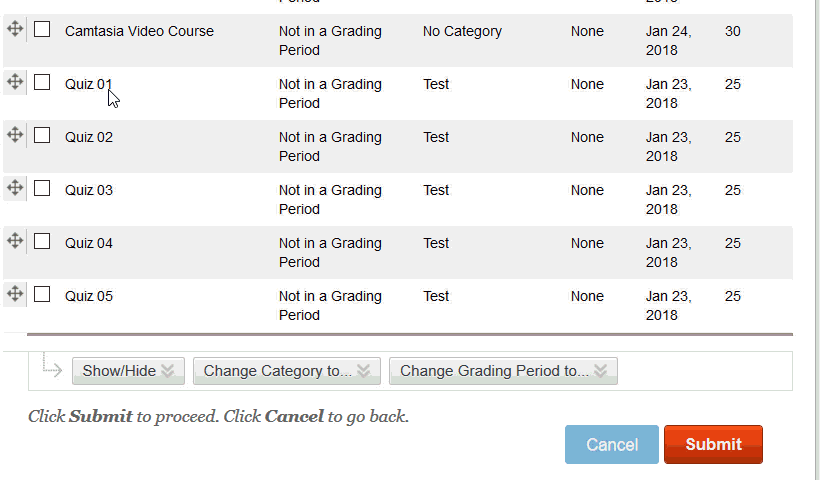Faculty
Grade Center categories, when used in combination with the Weighted Total column, are a powerful way to collect and evaluate student performance in a course. As a result, it's important to make sure your categories are appropriately assigned. A quick way to review which categories are assigned to which Grade Center assessments, then make changes to a number of assessments at once, is to use the Column Organization page.
To access this page, go to the Grade Center for your course, point to Manage and choose Column Organization.
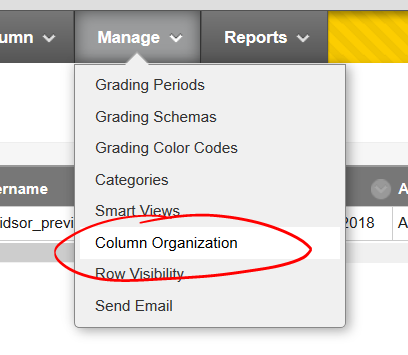
The column organization page page lists all the assessments (e.g., columns) in your grade center, hidden or visible. The Category column indicates what category is applied to what assessment. To change the category for one or more columns, check the box to the left of the assessment, then point to "Change category to" and choose the appropriate category. Click SUBMIT to save your changes.
In the example below, we need to change a number of quizzes from the TEST category (applied to online tests by default) to a QUIZZES category being used to collect quiz scores in the Weighted Total column.