Faculty
From time to time a student will have an issue turning in a test or assignment and you’ll want to give them another opportunity to submit their work. If you’ve set up the test or assignment for single attempt (or if they’ve used up the multiple attempts you’ve alloted), you’ll need to let Blackboard know the student can submit one more time. Fortunately, the process for clearing an attempt is straightforward.
First, locate the table cell in the Grade Center for the attempt you wish to clear. Click the OPTIONS button (which appears when you hover your mouse pointer over the cell) and choose View Grade Details.
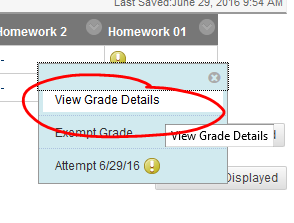
Beneath the From here you have a few options. Beneath the current grade information, you’ll find a list of all the student’s attempts.

Here’s where you have some options.
Click ALLOW ADDITIONAL ATTEMPT. The current attempt information will be saved (which may be helpful, especially if you want to refer back to the old draft or keep any grade feedback you’ve provided), but the student will be allowed to resubmit. If you’re doing anything fancy with grading (e.g., you’re scoring using the average of all graded attempts), you may want to consider one of the other options ….
IGNORE ATTEMPT keeps this attempt’s information, but removes from the attempt tally. So the grade for this attempt won’t be factored into an average of all attempts.
CLEAR ATTEMPT deletes the attempt from the system entirely. The student’s submission, and any feedback you’ve provided, will be deleted in the process.
Permalink Last updated 08/03/2017 by R. Davidson


