Dental library (restricted access)
This function is not available after August 12, 2020.
In your course, open the Customization menu. Choose Teaching Style.
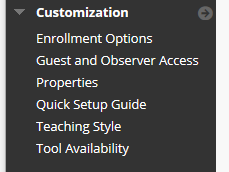
Scroll down to the SELECT MENU STYLE heading. Use the color pickers to select contrasting background and text colors.
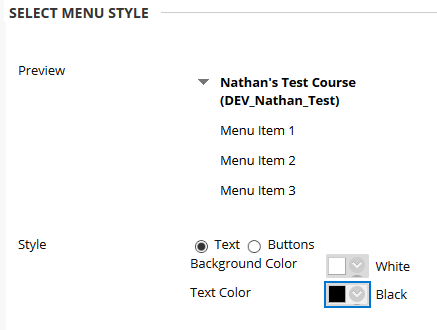
While a "button" option is available for the course menu, please do not use it, button-based menus are less accessible for your students. Button-style menus tend to be more difficult to read, particularly when using longer menu labels or textured backgrounds. Instead, select a background color and a a strongly contrasting text color.
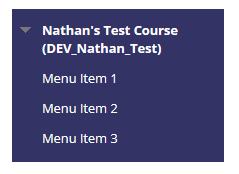
Items in the sample menu should be easy to read at a glance (no squinting required). Avoid using color combinations that are hard on the eyes (red with green or yellow with white, for example) or too similar (blue on a slightly darker or lighter blue).
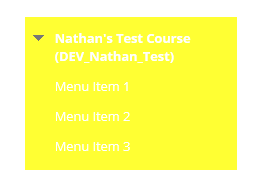
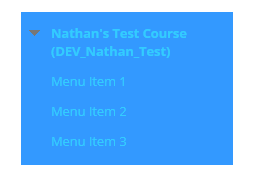
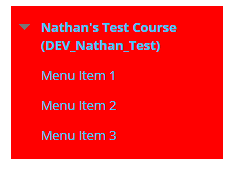
Once you have satisfactory colors selected, click SUBMIT to save your changes.
Permalink Last updated 07/30/2020 by R. Davidson


