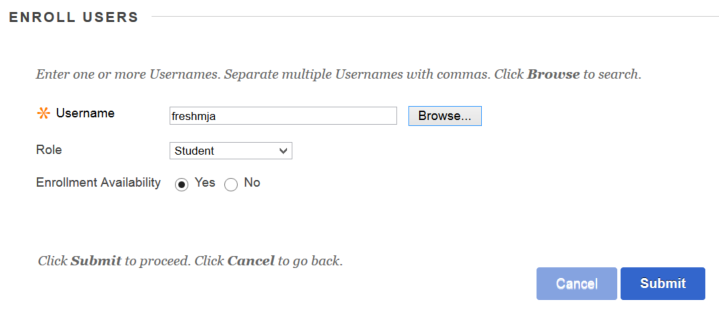Dental library (restricted access)
Although the link between Blackboard and Banner means students are automatically loaded into your traditional courses based on their enrollment, you may on occasion need to add a student, teaching assistant, or co-instructor to your Blackboard course site. Fortunately, this is easily done.
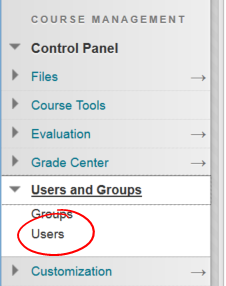
1. First, click the USERS AND GROUPS heading in the Control Panel, then select Users.
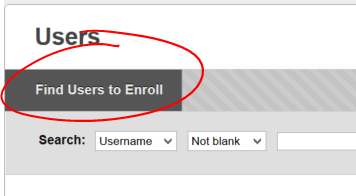
2. The Users page lists all the users enrolled in the course (provided the pulldown in the search space is set to its default — not blank). To add a user, click the FIND USERS TO ENROLL button in the upper left.
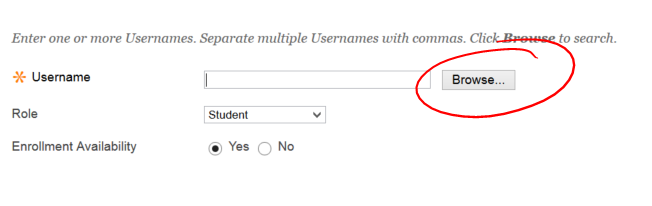
3. If you know the usernames of the folks you need to enroll, you may enter them in the Username space. Separate the names with a comma (remember, usernames are the first part of the users Detroit Mercy email address, the part before the @). Note: If you get one wrong, none of the usernames in your string will submit. If you’re not certain, click the BROWSE button instead to search for their accounts.

4. Last name is usually the best way to search for an account. Select Last Name from the first select list (defaults to Username), make sure the second list is set to Contains, and enter all or part of the person’s last name in the search space. Then click GO to do your search. You may be tempted to click SUBMIT at the bottom of the page, but that’s for the next step.
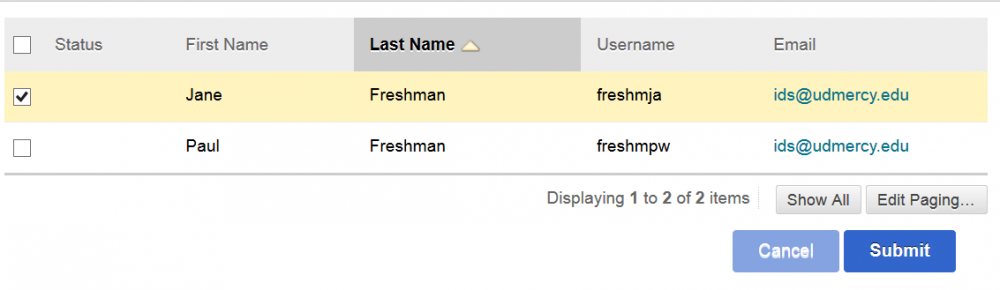
5. Check the line for the person you want to add to the course, then click SUBMIT. If the person you’re looking for doesn’t appear, it means one of three things:
Permalink Last updated 02/09/2022 by R. DavidsonThey are already enrolled in the course
Re-check the enrollments list in the course by going back to that USERS page. You can even search that list just like you searched all the users in Knowledge back in step 4.
They were enrolled in the course, then dropped
When a student (or faculty person) is dropped from a course, their account and any information they added (or added about them, such as grades) are not actually deleted from the course, they just removed from view (so that if a student adds back in later their grades and work will be restored). Unfortunately, only an ODE staff member can check whether this is the case and resolve the situation. If you cannot find the user and have confirmed they are not already enrolled in the course, contact ODE (ode@udmercy.edu ; 313-578-0580) for assistance.
They do not have an account on Knowledge
Only active students, adjuncts, faculty, and Detroit Mercy staff and administrators have Blackboard accounts. If a student has not enrolled in a course yet, or if a student was not enrolled in the immediately preceding term, they will not have an account. Our Blackboard license requires us to limit enrollment in the course site to current students and current employees. If an employee (faculty, staff, or administrator) does not have an account, contact ODE (ode@udmercy.edu ; 313-578-0580) for assistance.
6. If you’re only adding the one user, verify that the Role is appropriate to the user you’re adding, then click Submit. If you need to add more folks, click Browse again and complete steps 4 and 5 again.
Need to know the differences between the roles?
If you’re adding a co-instructor, select INSTRUCTOR from the ROLE pulldown list. NOTE: You will not be able to remove any user added as an instructor. It’s also worth mentioning that when students send email to ALL INSTRUCTORS, those messages will go to anyone added as an instructor (as the label would suggest). If you need to add a program coordinator (department chair, etc), and they’d rather not receive all the emails intended for instructors, you can add them as a TEACHING ASSISTANT instead. TAs have all the same rights in a Blackboard course as an Instructor, they just don’t get the ALL INSTRUCTOR emails.
COURSE BUILDER users have the ability to add, remove, and edit course content but do not have access to GRADE CENTER information. GRADER users are the opposite of COURSE BUILDER users — they have access to the Grade Center, but cannot add, remove, or edit content.
GUEST users only have access to content items. They cannot participate in discussions, submit assignments, take tests, etc.