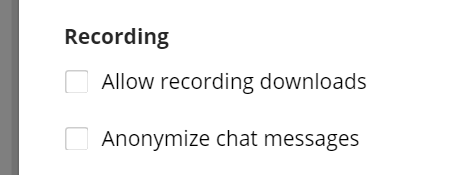Filter:
Contact
How do I let students download my Collaborate recordings?
By default, downloading of Collaborate recordings is disabled. To enable downloading, you'll need to edit the session's settings. Navigate to Blackboard Collaborate, then click the ellipsis button to the right of the session that you want students to enable recordings download for. If it's for the main room, click the button at the top-right of the page.
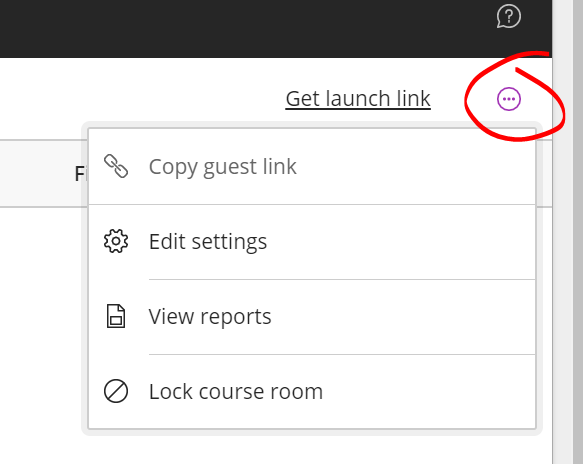
Next, click EDIT SETTINGS.
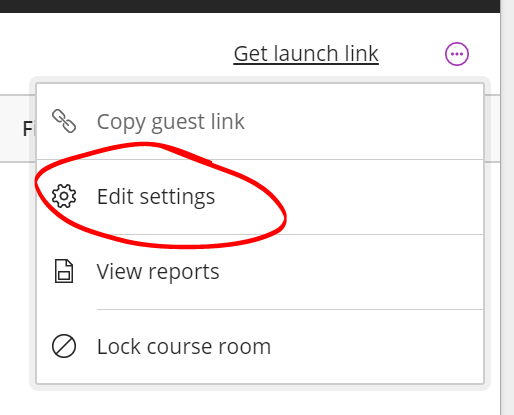
If you're editing a session (not the course room), you'll need to scroll past the availability info and click SESSION SETTINGS.
Beneath the DEFAULT ATTENDEE ROLE pulldown list you'll find RECORDING OPTIONS. Check the "Allow recording downloads" box and click SAVE.