While Blackboard currently doesn’t have the option to download a detailed view of all scored rubrics that includes feedback, you do have the ability to generate a report that provides a broad overview of student performance on an assessment. To access the rubric reports for a column, load up your Grade Center, click the options button for the column in question, and select COLUMN STATISTICS.
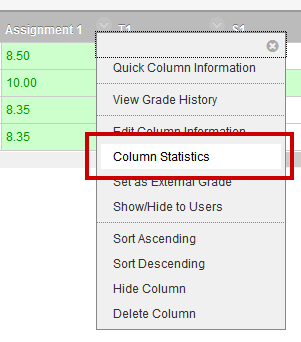
Then click the large RUBRIC EVALUATION REPORT button.
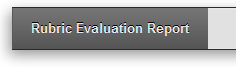
Select the report file type from the pull-down list. Note that if you choose the EXCEL option, you will get the raw stats for your rubric, but not the charts. You may also set a date range if you would like, though the default values are set widely enough apart that any scores active in the course will be included in your report.
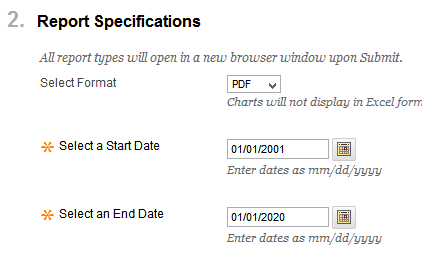
Click SUBMIT at the top or bottom of the page to run your report. Depending on your machine and the format you selected, the report may open in a new window or you may be prompted to save a file to your machine.
Permalink Last updated 08/03/2017 by R. Davidson


