When you share a Blackboard portfolio, you share a snapshot of what the portfolio looked like at the time it was shared. This means if you share a portfolio and then make changes to its contents or theme, the person you shared the portfolio with won't see those changes unless you share it again.
Sharing a Portolio
From the portfolio tool page, find the portfolio you wish to share. Click the MORE button and choose SHARE.
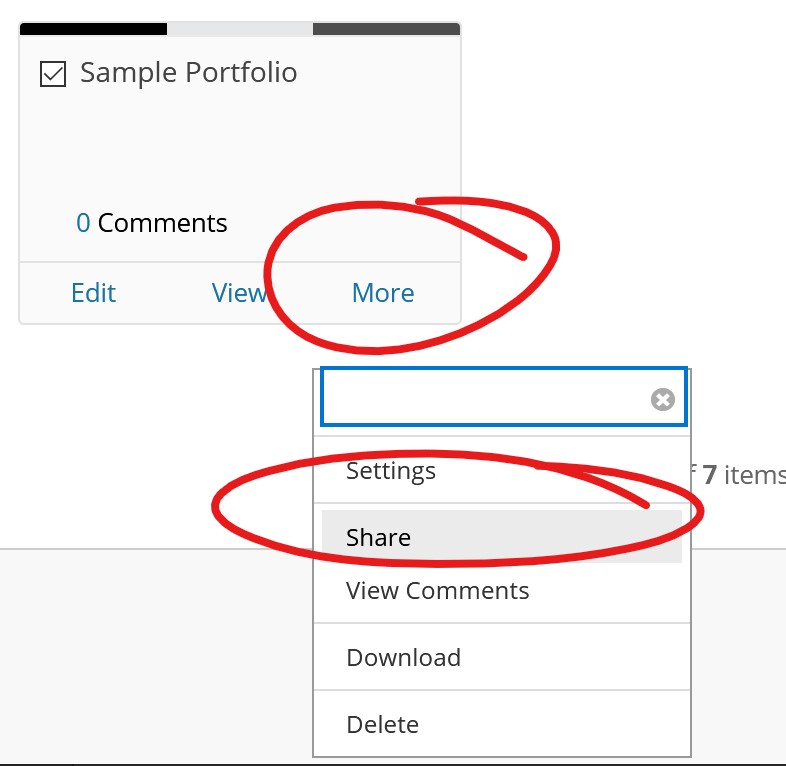
On the Share Portfolio page, click SHARE A SNAPSHOT WITH button, then choose the appropriate option from the list, whether you want to share with or a few people (users), a non-University person (external users), a class, organization, all users of a role (e.g., administrators), or everyone on Blackboard).
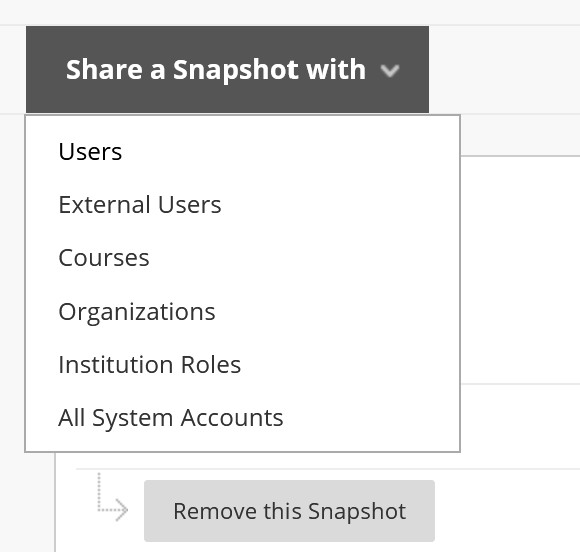
Search for and select the individual, course, role, etc. that you wish to share your portfolio with. If you choose an EXTERNAL user, you'll simply be prompted to enter an email address.
If you chose the EXTERNAL USER option you'll have the ability to limit access by requiring a password or by setting an availability window.
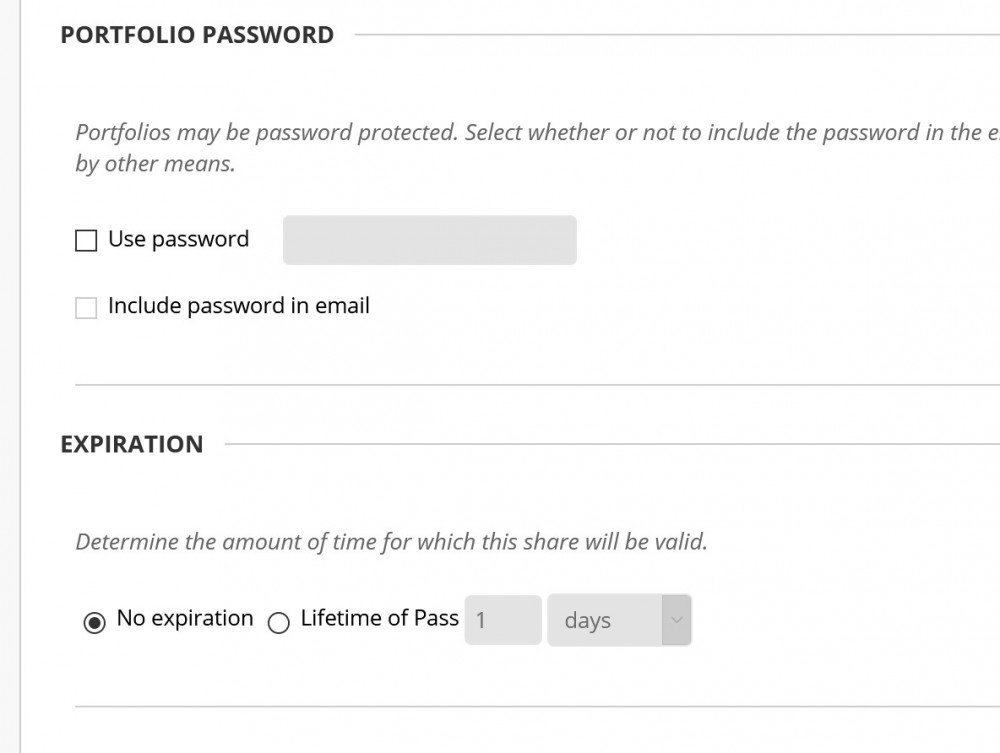
Viewing Shared Portfolios
When you share a portfolio you'll have the option to email the folks you're sharing with, but the portfolios themselves are viewable from the SHARED WITH ME section of the Portfolio tool.
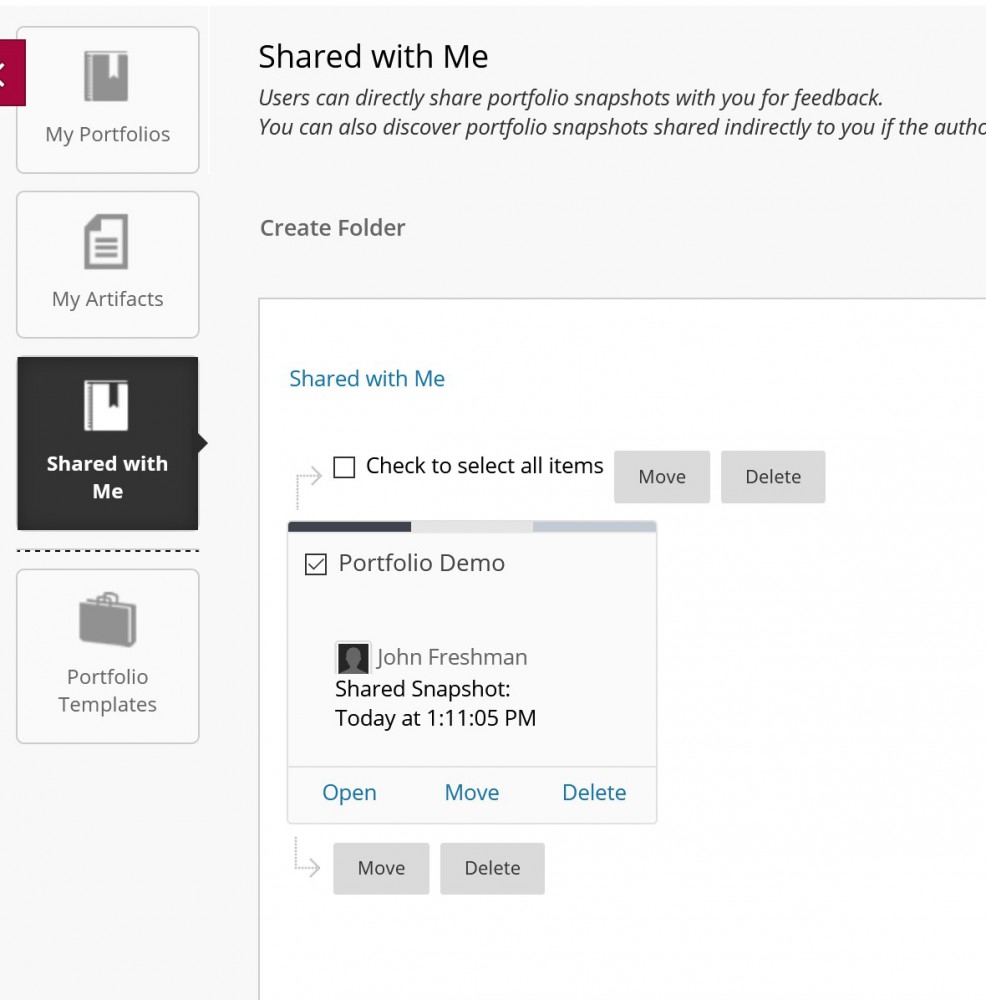
Cancelling Portfolio Shares
Once you have shared a snapshot, you can click the options button next to it's creation date and choose REMOVE THIS SNAPSHOT to delete the snapshot. If you've shared the snapshot with any individuals, courses, or roles, they will no longer have access to the snapshot.
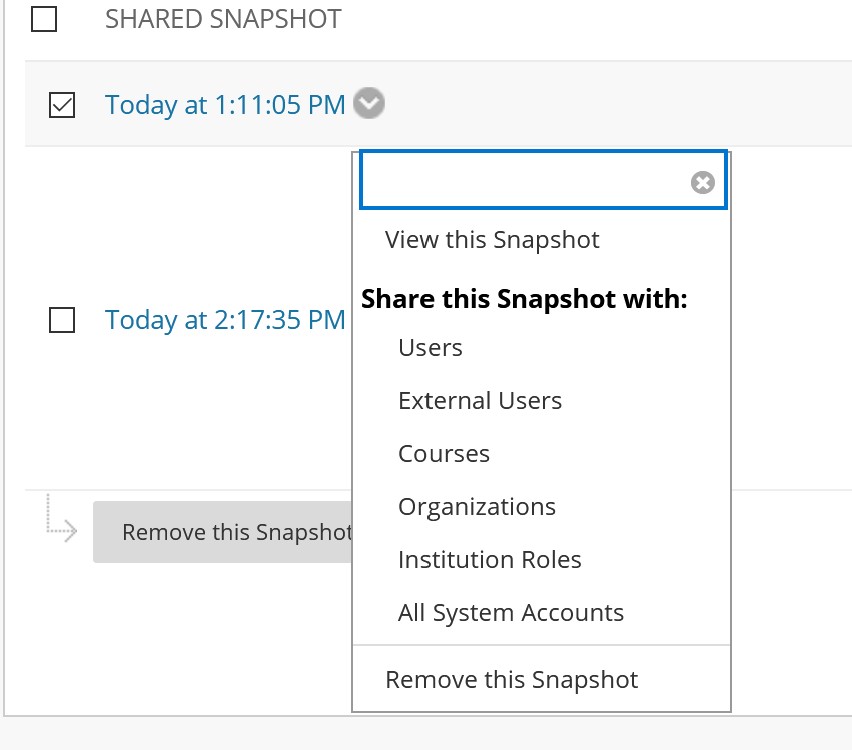
Share a Snapshot With More Users
At some point you may need to share a single snapshot with more than one course site, or you may need to add more users to a single snapshot. To add shares to a snapshot, click the snapshot's options button, then choose the type of user you wish to add.
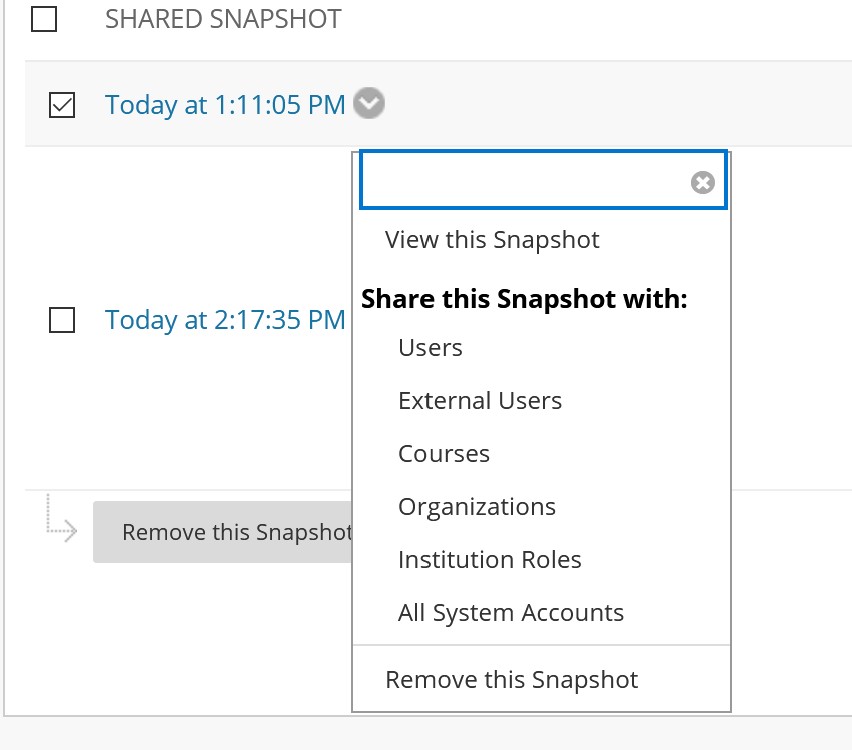
Permalink Last updated 03/15/2021 by R. Davidson



