When created, course sites are unavailable by default. This means you, as faculty, can access the site to load content, but students cannot. When you are ready for your students to access a course site, you’ll need to make it available. The process for making a course site available is fairly straightforward:
1. Enter the course site by clicking the course name on your Courses list.
2. In most courses, you can click the red LOCK icon in the upper right corner to make the course available.
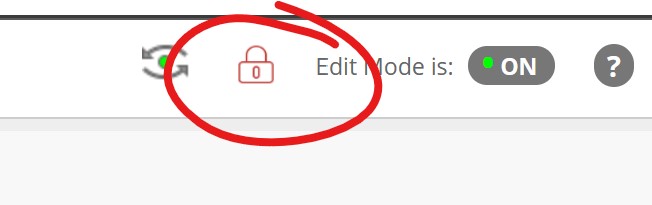
If the lock icon does not appear, then click the Customization link under the Control Panel heading on the left side of your course site to expand the customization menu.
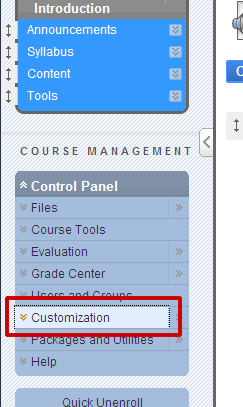
Select Properties from the customization menu
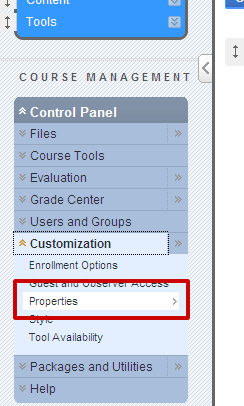
Scroll about half-way down the Properties screen to No. 3: Set Availability. Select YES, then click SUBMIT at the top or bottom of the page.
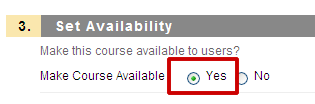
Once this is done, your course site will be available to students.
Permalink Last updated 08/30/2021 by R. Davidson


