Office of Digital Education
If you’re re-using course materials from a previous term, the easiest way to get the content and activities from an old course into a new one is to copy the course. To copy a course, go into the old course (the one with the materials you want to copy), and click the PACKAGES & UTILITIES heading in the Control Panel menu.
Follow these steps to copy an old course into a new course:
1. Under the Packages and Utilities heading, click Course Copy.
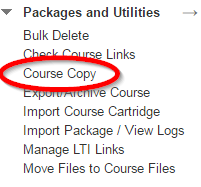
2. Make sure Copy Course Materials into an Existing Course is selected.
3. Enter the Course ID into the Destination Course ID box.
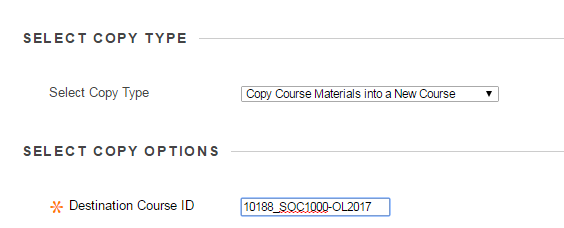
4. Select the course materials that you would like to migrate over to your new course. If you're not sure what to click, we generally recommend clicking SELECT ALL, then unchecking "ANNOUNCEMENTS".
5. Leave the default option selected under the Course Files heading.
6. Click Submit.
Here is a video tutorial that walks you through these steps:
Note: Copying your course materials may take some time, so please be patient. However, if you do see the “SUCCESSFUL COPY” message at the top of your course site but still have some missing content, contact IDS directly for help at 313-578-0580 or ids@udmercy.edu.
Permalink Last updated 06/23/2021 by N. Blume


