Filter:
Office of Digital Education
Download all files from course content areas
Blackboard makes it easy to download all the files from a course at once.
First, you'll need to navigate to the course's file library. Under the Control Panel heading, click FILES, then click on the course id.
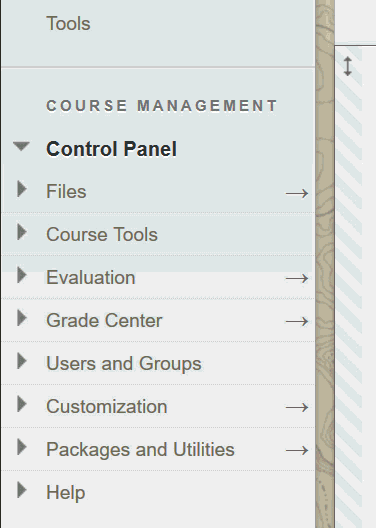
This will get you a list of all the files you've uploaded to content areas of the course (student submissions, discussion board attachments, etc will not be included). Click the checkbox at the top of the table of items, in the label bar, to select all items, use the checkboxes to select individual items.
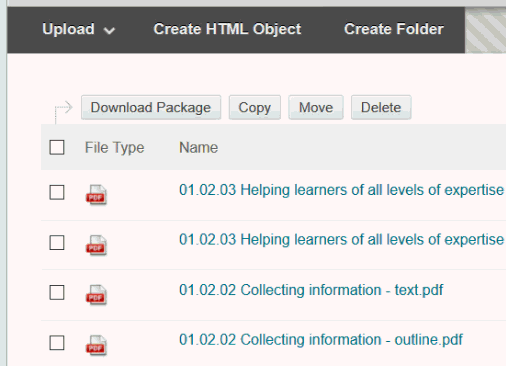
Then, click DOWNLOAD PACKAGE to generate a zip file.
When prompted, choose to SAVE the file, then select a location.
Permalink Last updated 10/29/2018 by R. Davidson


