Dental library (restricted access)
Faculty who need like to provide access to Collaborate someone who is not enrolled in their Bb course site -- guest lecturers or students from another course, for example -- can do this by providing their guests with a Guest Access Link to the Course Room or session.
You can get the Guest Access link from the Collaborate page that lists your course room and any sessions you might have (usually by clicking TOOLS in your course site and then clicking Blackboard Collaborate Ultra).
Just click the "..." button to the left of the room or session you want to link to, then choose COPY GUEST LINK.

If the COPY GUEST LINK option is not availabe, choose EDIT SETTINGS instead. Check the GUEST ACCESS box on the settings panel, then click SAVE. This will open up the session to guest access. You can then copy the guest access link (as outlined above) and email it to your guest lecturers or participants.
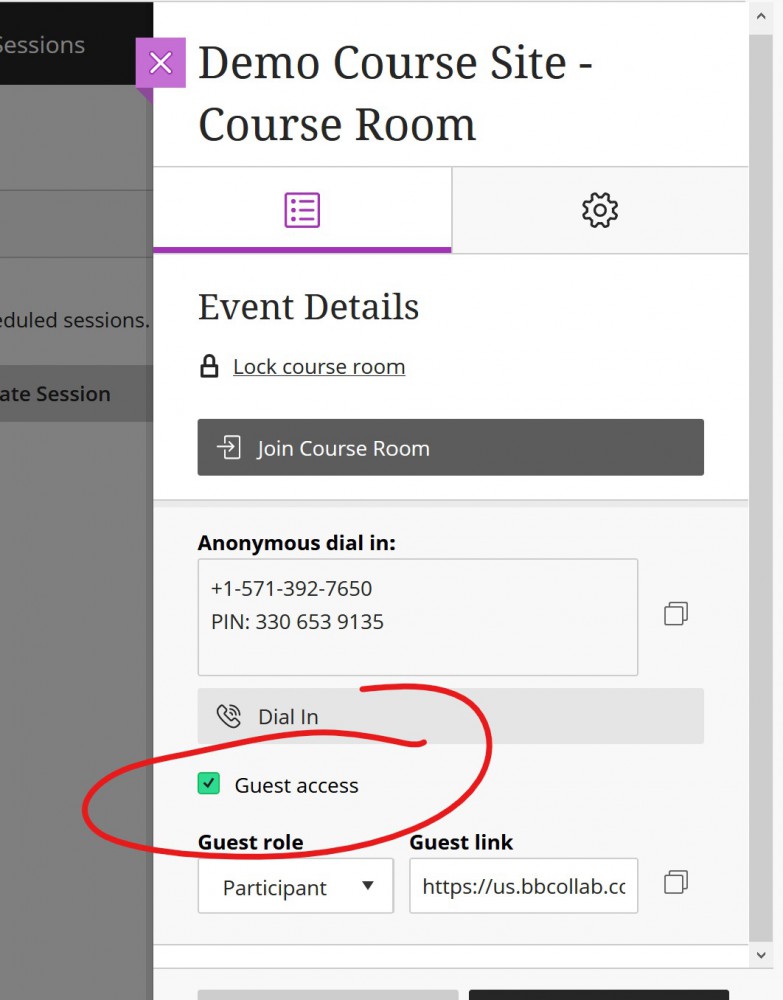
NOTE: Your guests will enter the room as participants by default, meaning they won't be able to take control of the whiteboard or share files. If you need to provide folks with that sort of access, we recommend doing so AFTER they join.
This page shows you how to change the role for a participant.



