Contact
SafeAssign compares a student submitted work to a database of journal articles, submissions by previous students at Detroit Mercy, submissions volunteered by students at other Blackboard institutions, and the internet in general. SafeAssign then generates an originality report, which highlights any sentences or phrases that appear in any of these sources, along with a key indicating the source.
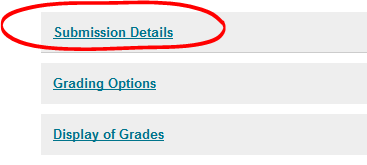
To add SafeAssign to an assignment, open the SUBMISSION DETAILS on the assignment page and choose "Check submissions for plagiarism using SafeAssign" under the Plagiarism Tools heading. If you'd like your students to have access to the originality report as a teaching aide in discussing plagiarism and how to avoid it, check the appropriate box.
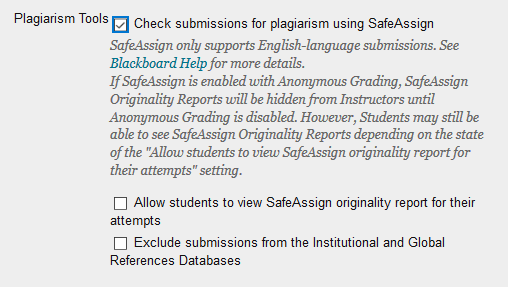
If this is a "draft" assignment, that is, if the students will be re-submitting the assignment later with some changes, select the "Exclude submissions from the Institutional and Global References Databases". This ensures that their final submission isn't compared against their draft submission.
Once the students have submitted their work, you can view the originality report for their submissions in the Grade Center.
Blackboard's help site has a pretty good overview of how to read and interpret the SafeAssign originality report.
Permalink Last updated 08/07/2018 by R. Davidson


