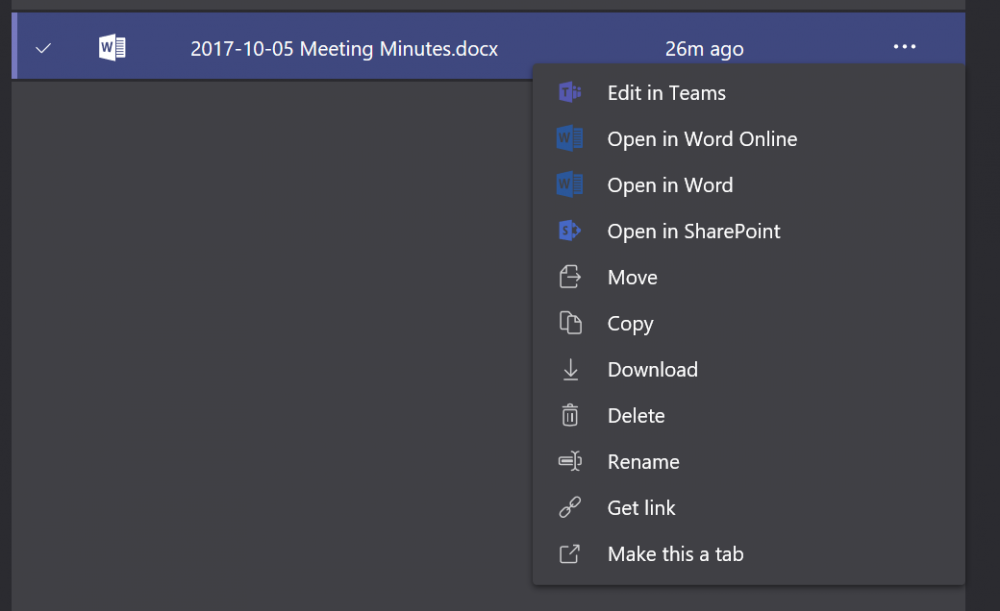Contact
There are a couple ways you can share a file with your team. To post a file into the chat space, simply click the paperclip button beneath the posting space. Browse for your file on your computer, one your University OneDrive, or in your Team's file space, and select the appropriate file.
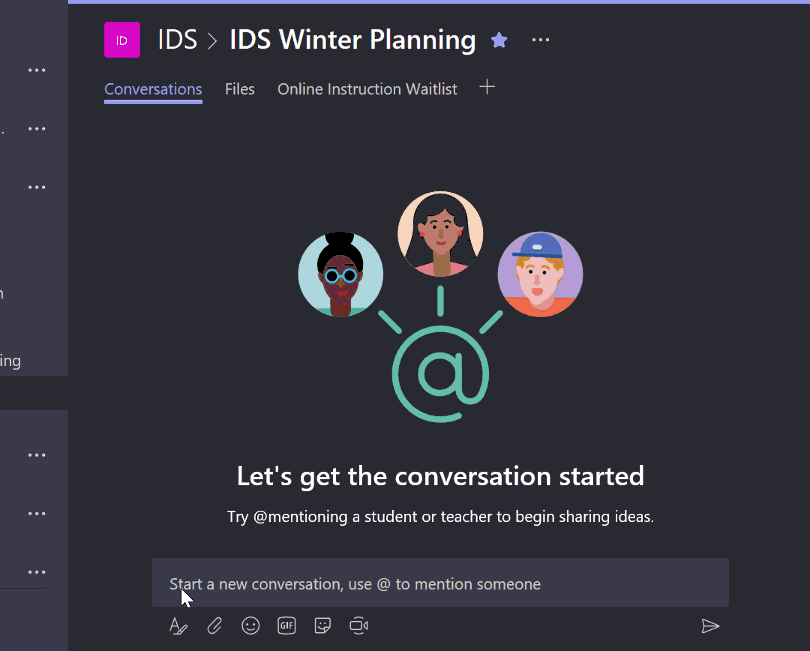
Your file will be added to the team's Files space.
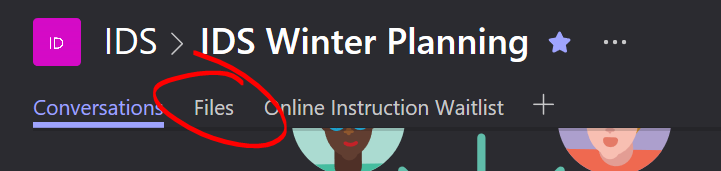
You can also upload a file directly to the files space by clicking Files at the top of your team, then clicking UPLOAD.
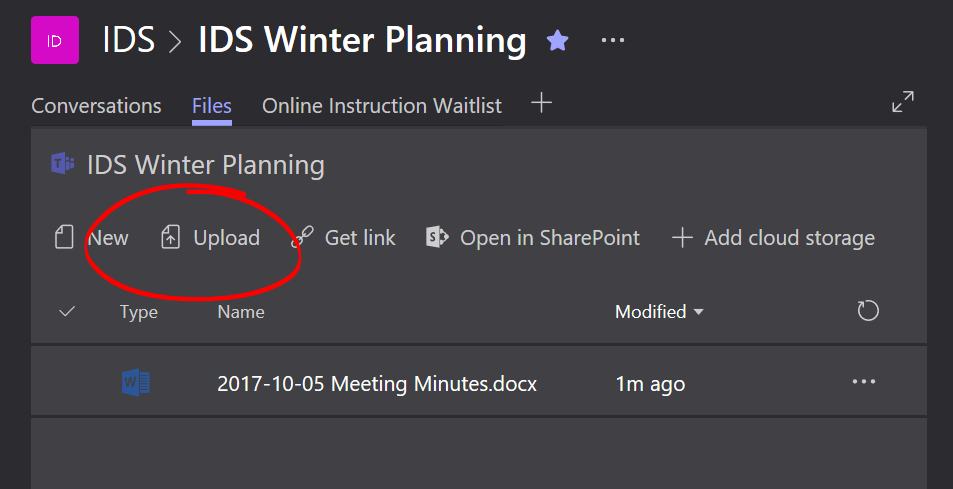
You can view the file in Teams by clicking the file name.
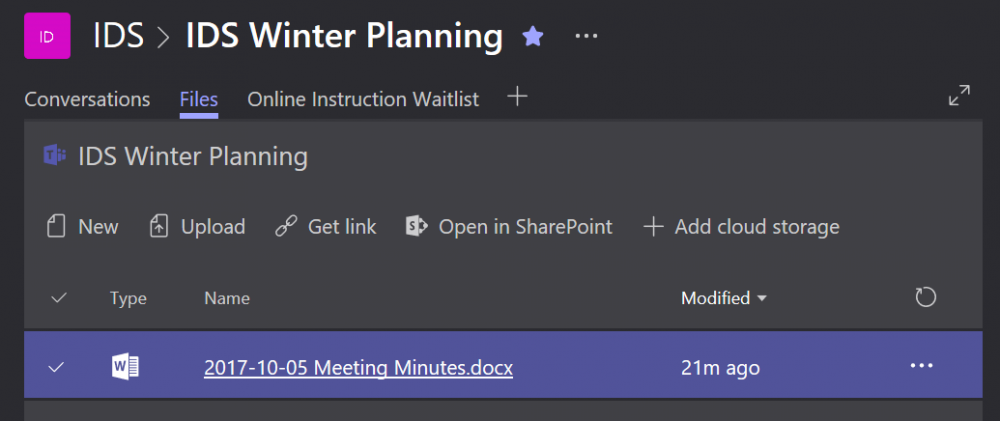
From the view page, you can choose to edit the file in Teams, in Word Online, or on your desktop by clicking EDIT then selecting the appropriate option.
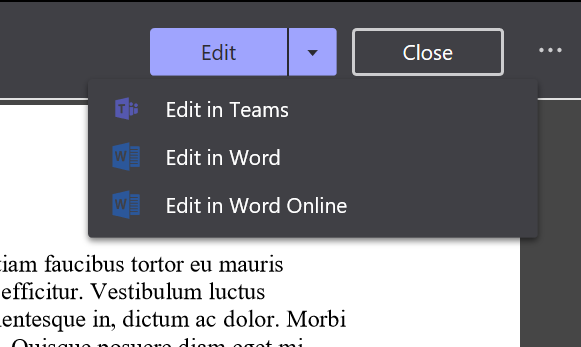
The ellipsis button gives you download options for the file.
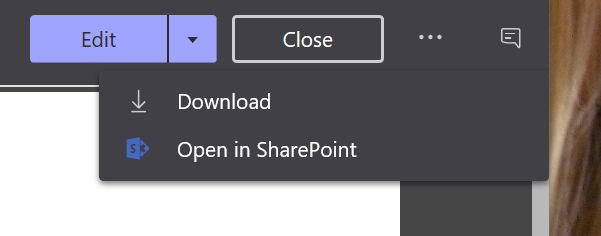
You can view the message in it's conversation context (to see, for example, suggestions made by a peer), by clicking the little speech-bubble on the right of the EDIT, Close and ellipsis buttons.
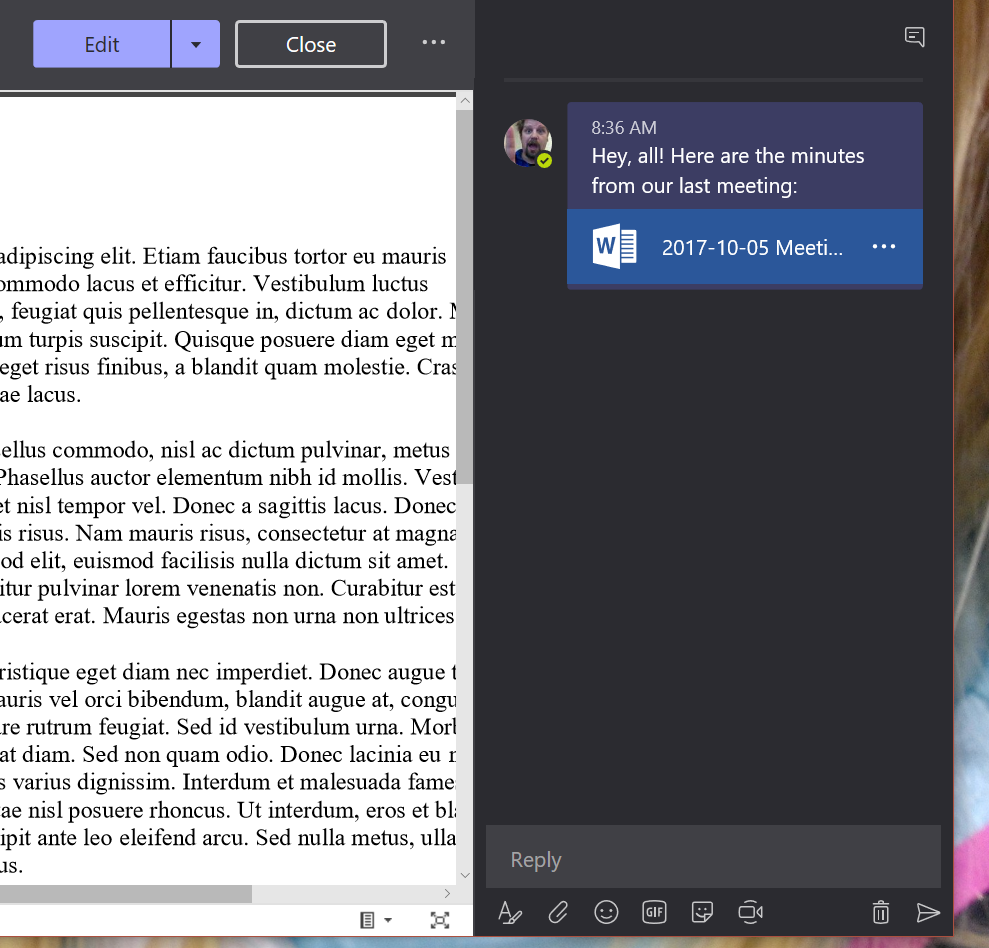
For more options, click the ellipsis button on the files menu.