Community
To share a Stream video with your Blackboard course, you'll need to copy the video's share link, then add it your course site.
To get the Share link, go to your videos list by launching Stream. Then click MY CONTENT and choose VIDEOS.
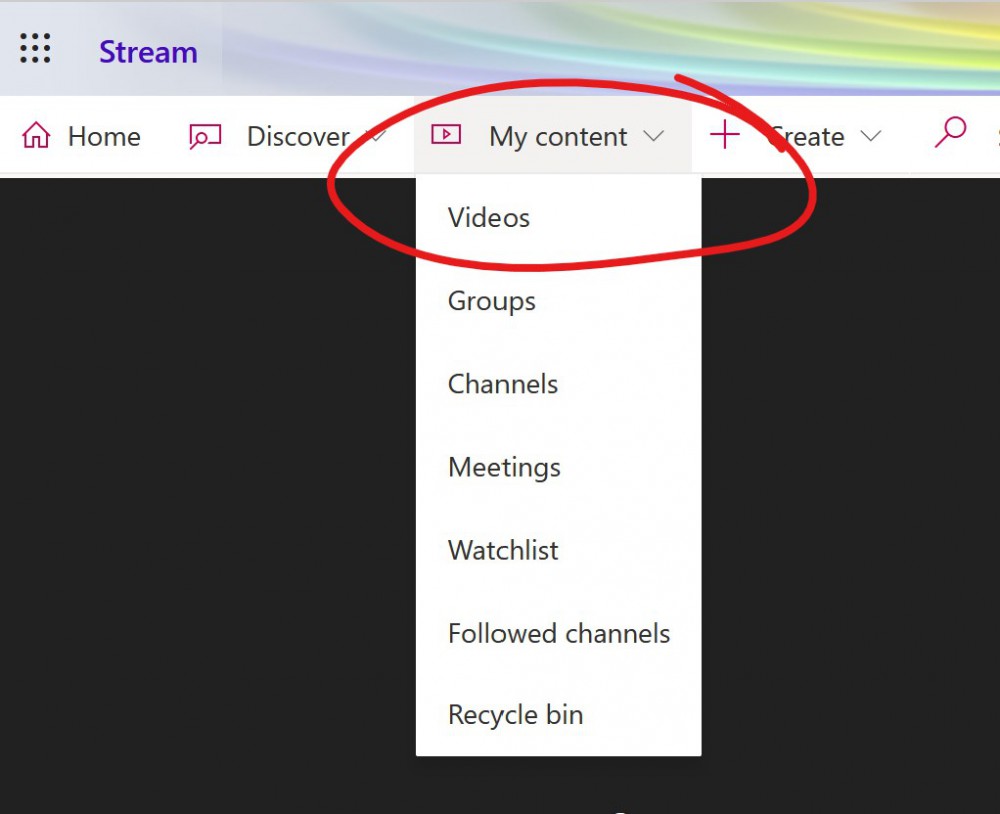
Locate the video you wish to share in the videos list. If the video has a red PUBLISH button on the right, click that button first before proceeding (you cannot share an video that has not been published).
While here, you should verify that your video will be available to your student group. If you enrolled a group of students and gave only that group permission to view your video, there will be a gold person icon right of the video. If you've made the video available to the whole institution, the icon will be green. The screenshot below is from a video that both is both limited access and has not been published ...
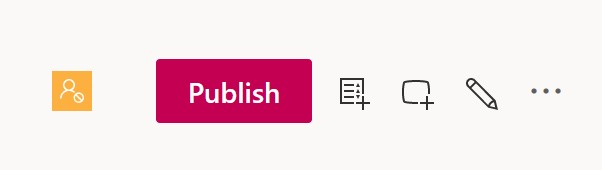
To share the video, click the more button ("...") to the right of the video you want to post to Blackboard. Choose SHARE.
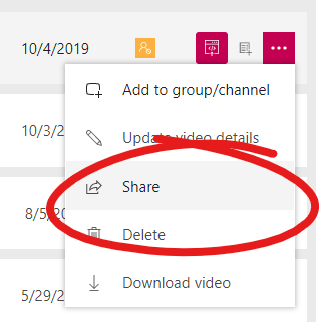
This will open the share panel. Click the COPY button next to the video address.
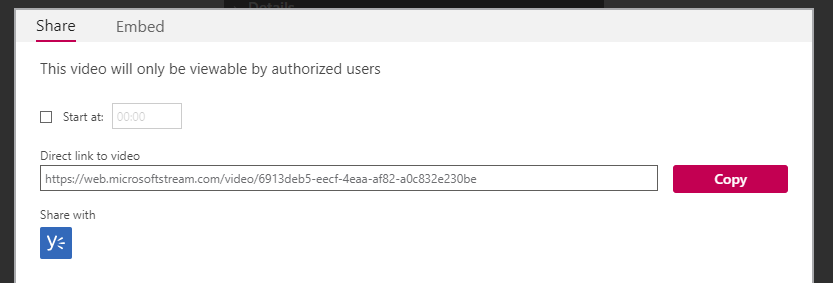
You can then share this link in a Blackboard course (or via email). We recommend using the link tool in a text box if you are sharing multiple videos (e.g., a single lecture in 3 fifteen-minute parts), and the web link tool if you are sharing a single video.
Permalink Last updated 10/13/2021 by R. Davidson


