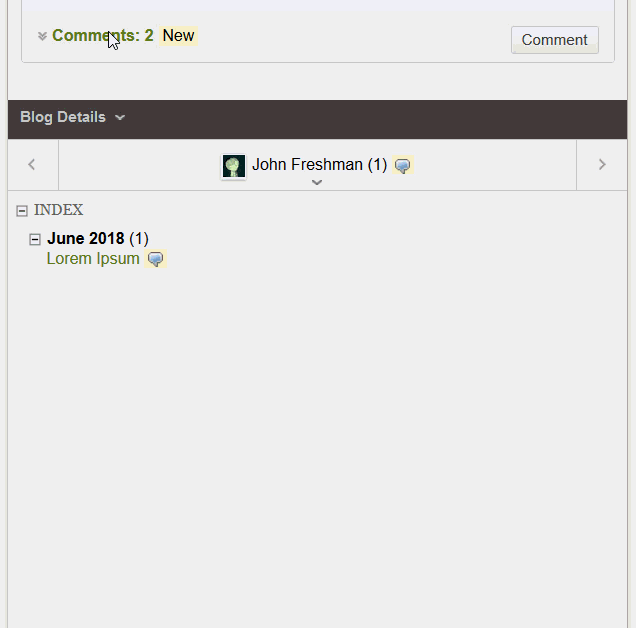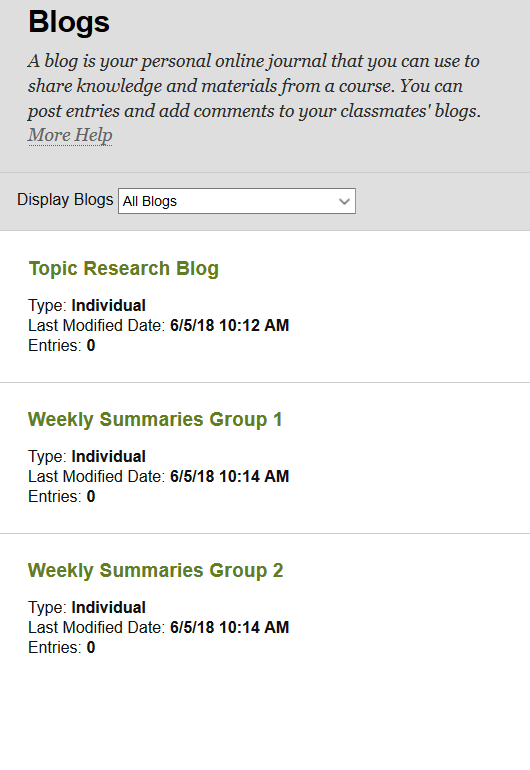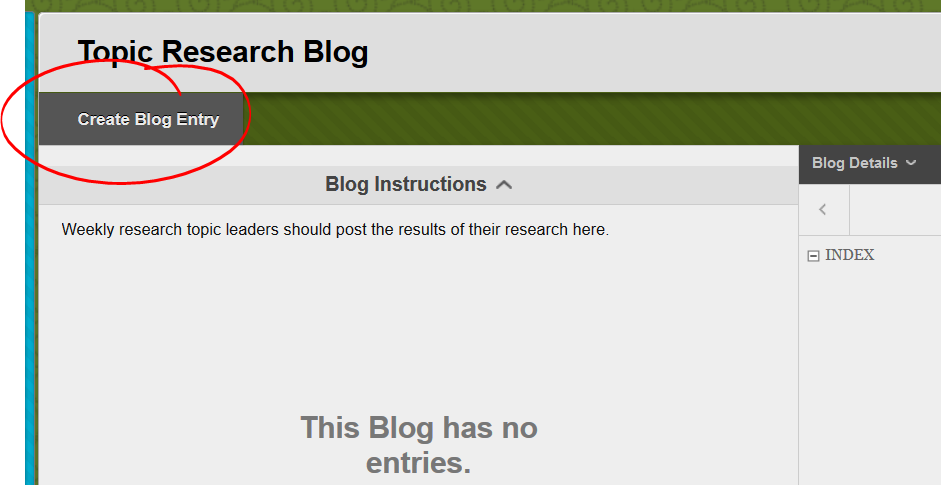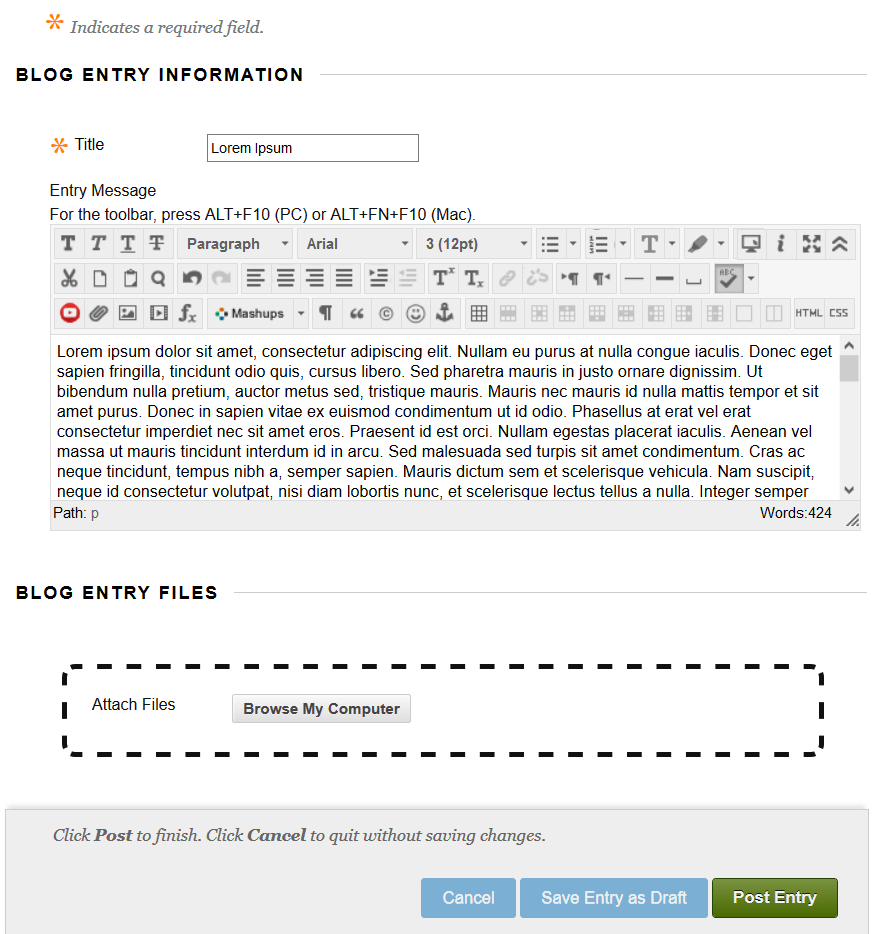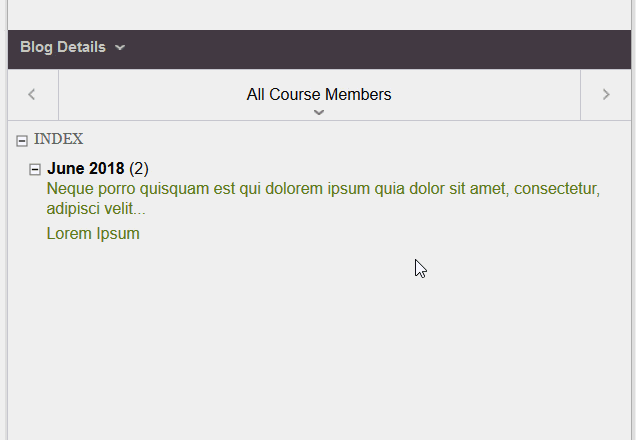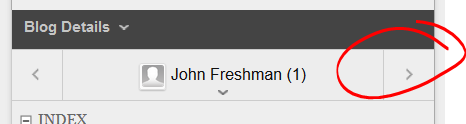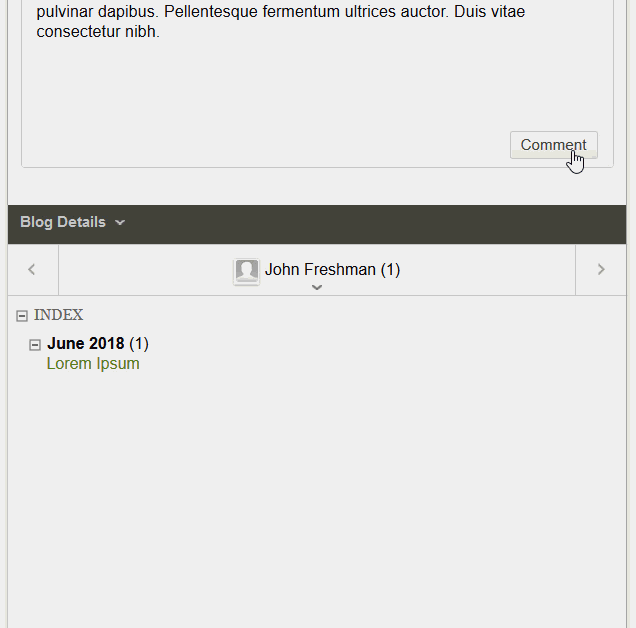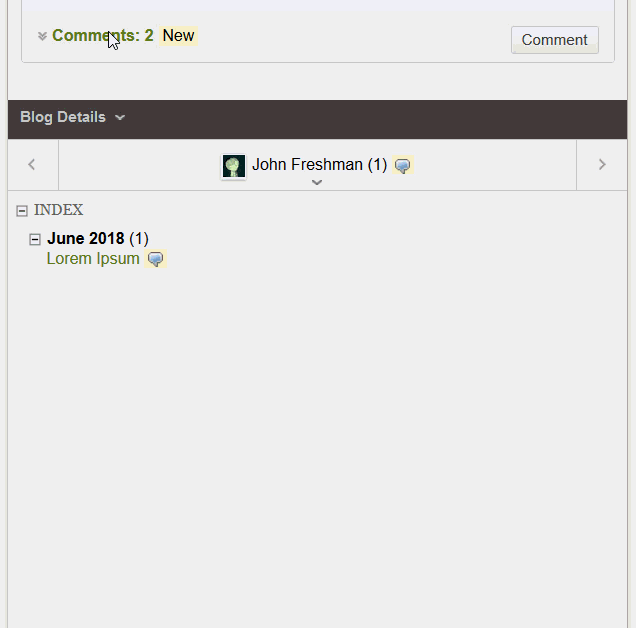A blog generally consists of a number of regular (daily, weekly, monthly) posts in a single location. Blog posts are generally made by one student (who may be the representative of a group, depending on the assignment), then read by the rest of the class. The readership may then comment on the blog post, but blogs are generally not designed for back-and-forth interaction (that's more discussion).
Posting to a blog is pretty simple. First, you need to locate the blog tool in your course. As with most other things on Blackboard, there are several ways you might access the blog tool. If it's a class blog, you may find a link to the blog in the course navigation menu. Or you may find a link a folder, alongside the week's (or the module's or the unit's) other items. If all else fails, go to TOOLS and select BLOG. If you're posting to a GROUP blog, expand the group space at the bottom of the course menu, then choose "Group Blog".
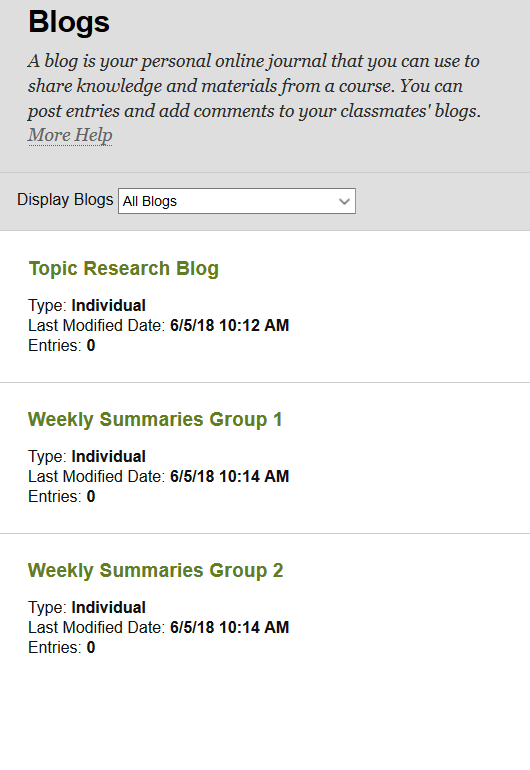
If the course is using more than one blog, click on the appropriate blog to get started posting. Click CREATE BLOG ENTRY to start a new post.
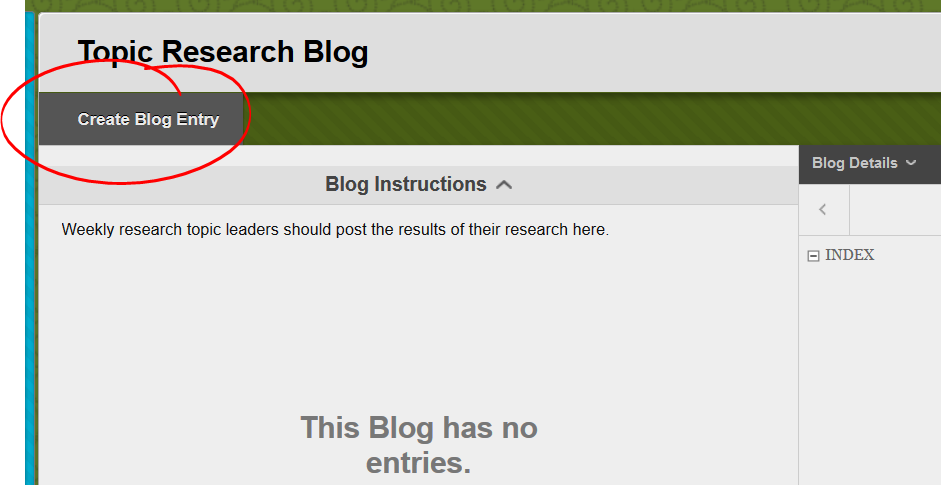
The actual posting is fairly simple as well. Enter a title in the title space, and the body of your post in the...
A blog generally consists of a number of regular (daily, weekly, monthly) posts in a single location. Blog posts are generally made by one student (who may be the representative of a group, depending on the assignment), then read by the rest of the class. The readership may then comment on the blog post, but blogs are generally not designed for back-and-forth interaction (that's more discussion).
Posting to a blog is pretty simple. First, you need to locate the blog tool in your course. As with most other things on Blackboard, there are several ways you might access the blog tool. If it's a class blog, you may find a link to the blog in the course navigation menu. Or you may find a link a folder, alongside the week's (or the module's or the unit's) other items. If all else fails, go to TOOLS and select BLOG. If you're posting to a GROUP blog, expand the group space at the bottom of the course menu, then choose "Group Blog".
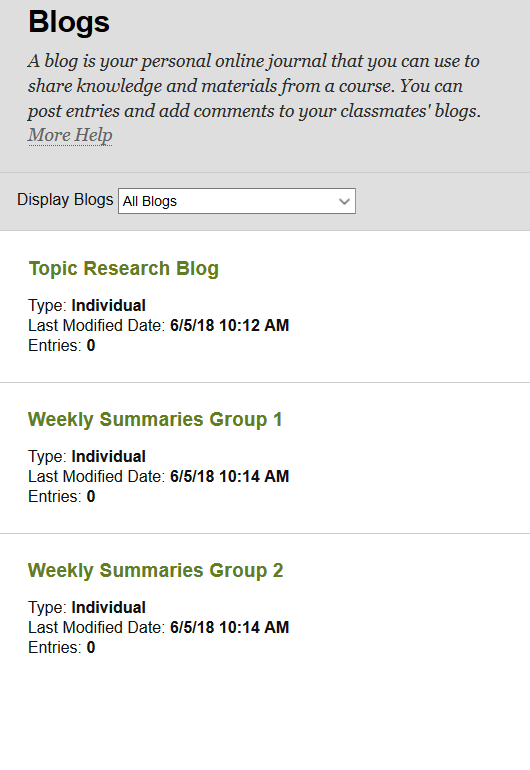
If the course is using more than one blog, click on the appropriate blog to get started posting. Click CREATE BLOG ENTRY to start a new post.
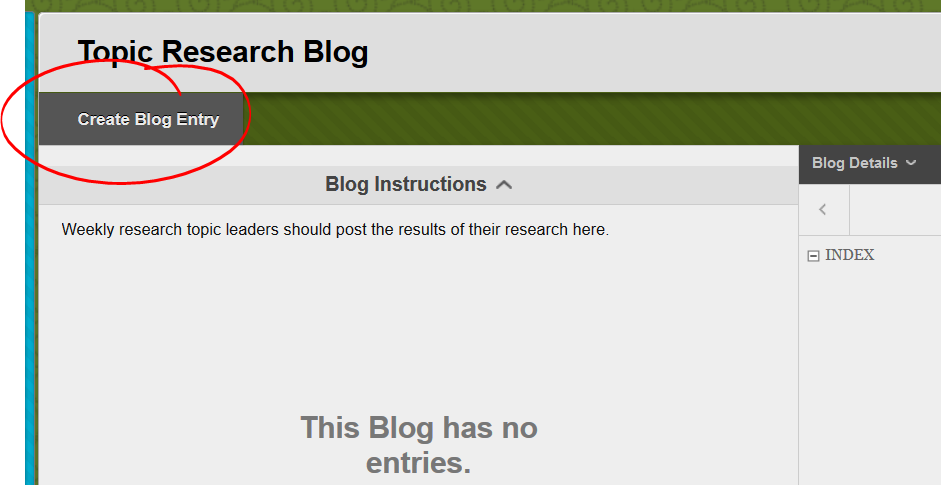
The actual posting is fairly simple as well. Enter a title in the title space, and the body of your post in the Entry Message space. If you have additional files you want your readers to look at, you can attach them viua the "Blog Entry Files" space.
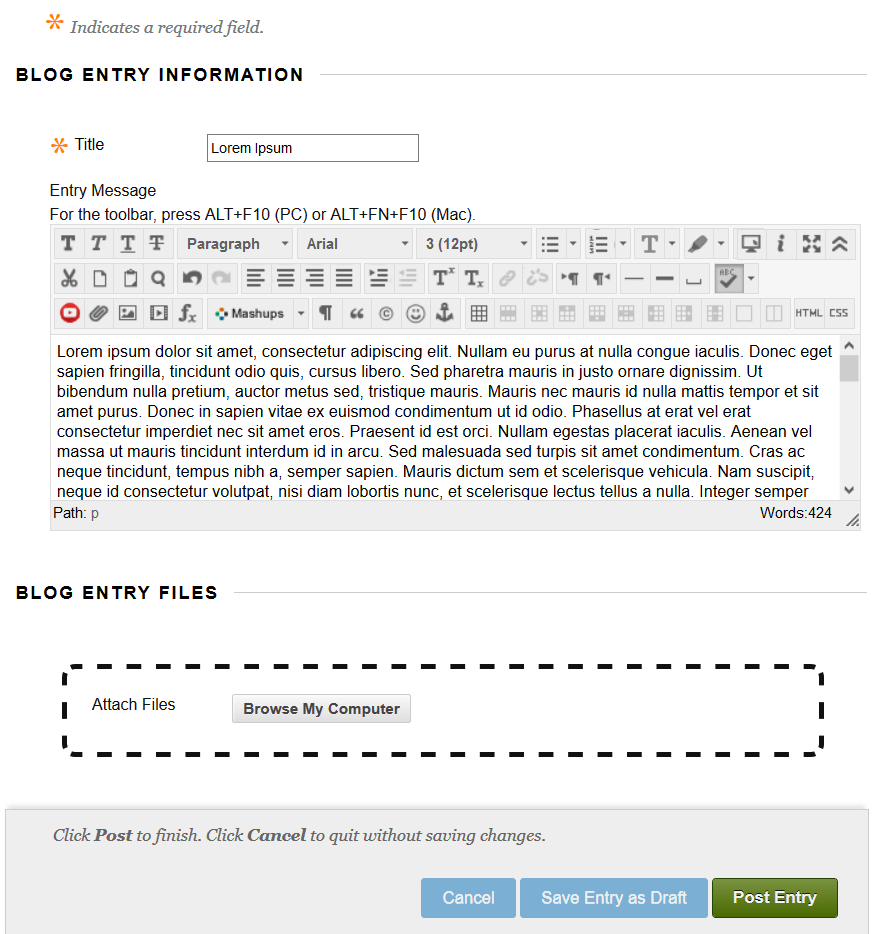
Once you have all you content set and ready for your audience, click POST ENTRY. If you want to save what you've done but not make it visible to your professor and peers, click SAVE ENTRY AS DRAFT. If you want to erase any changes you've made, click CANCEL.
Navigating Blog Posts
There are two types of blogs in a Blackboard course -- individual and course blogs. Individual blogs are essentially blog collections, each student has their own set of posts collected under their name on blog's page. A course blog aggregates posts by various students under a single heading. So, if two different students post on the same day: on an individual blog these posts will appear on separate pages, on a course blog they will appear on the same page.
Regardless of how the blog functions, you can filter to an individual student pretty easily. Just locate the BLOG DETAILS pane (either to the right of or below the posts pane, depending on how wide your display window is). To jump to posts by a specific user, click the heading of this space (it defaults to your name in an individual blog and "All Course Members" in a Course blog). Then select the name of the author whose posts you wish to read.
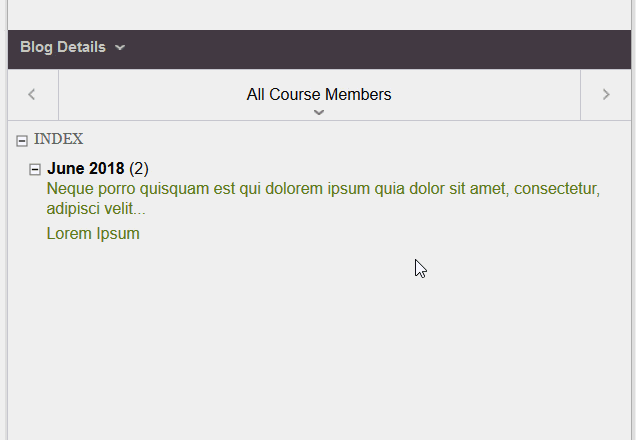
You can also use the left or right arrowhead to jump to the next or previous author (alphabetically sorted by last name).
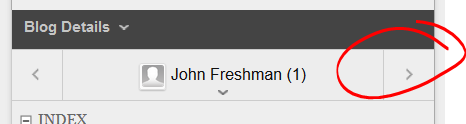
Posting and Viewing Comments
To post a comment, click the COMMENT button, then enter your comment in the space provided and click ADD to post your comment.
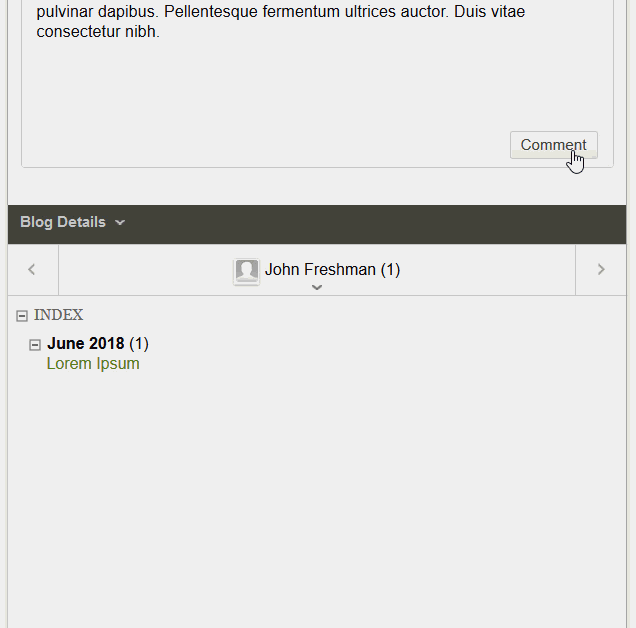
To view comments, click the comments text.