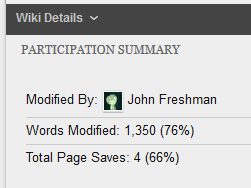Faculty
This short tutorial explains how students can edit Wikis in Blackboard.
Wikis on Blackboard act a lot like Wikipedia. They are collaborative sets of pages where everybody in a class or group can create and modify information that appears there.
As you do this, Blackboard's wikis track who creates and edits what, how many people are editing, and the word count of the people editing. Your instructor will be able to see the contributions you and your classmates have made and grade you accordingly.
There are a few places you can find wikis inside your course site. Your instructor may have a link to the Wiki tool in the course menu. If you need to contribute to a group wiki, open your Group and choose GROUP WIKI to go directly to your group wiki.
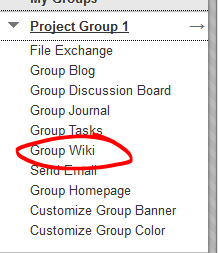
You can also always go to TOOLS and choose Wikis. This page will display both course-wide wikis and any group wikis you have access to.
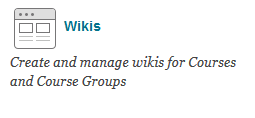
Click the Wiki name to view and edit the wiki.
Create a Wiki Page
Click the CREATE WIKI PAGE button.
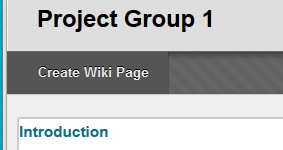
Type the name for your page in the NAME space. Type or paste your page content in the CONTENT space.
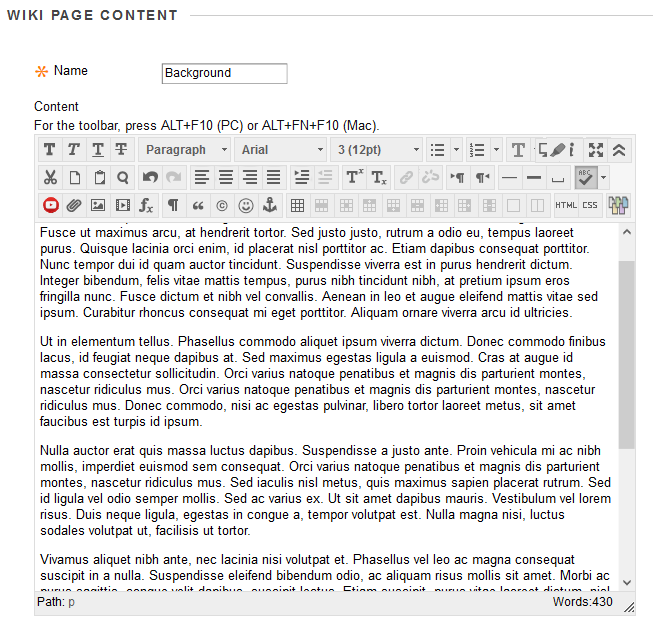
Edit a Wiki Page
Editing an existing page is just as easy. First, locate the page you wish to edit from the WIKI DETAILS pane (which either appears to the right or bottom of the wiki, depending on your screen width). Click the options button beside the page name and choose EDIT.
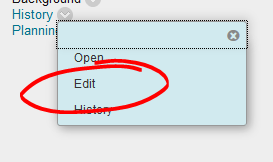
Or click on the page name (to view it in the content window), then click the EDIT WIKI CONTENT button.
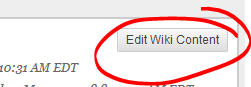
Link Between Pages
One thing that makes a Wiki different from a collaboratively created Word document is the ability to hyperlink pages. To make a connection between two pages, click into the Content space where you want the page link to go. Then click the Link to Wiki Page button.
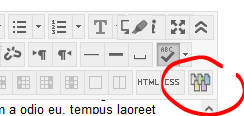
Select the page you want to link to from the pull-down list.
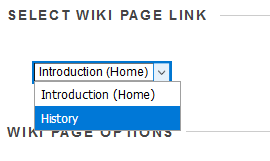
If you want the link text to read something other than the page name, enter that text into the "Rename Wiki Page" space.
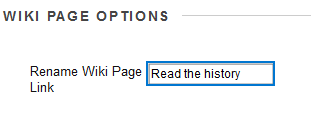
Hit submit to add your page link into the content space.
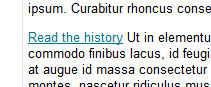
My Contributions
To see what work you've done in the wiki, click the MY CONTRIBUTION button on the upper-right side of the page.
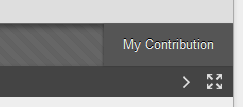
Here you can see a list of all the pages you added to or edited.
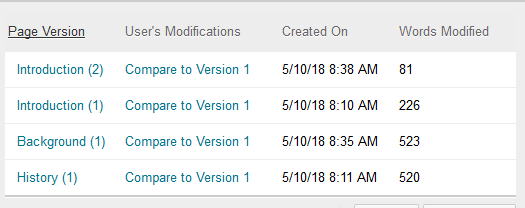
Click COMPARE TO VERSION to see what changes have been made.
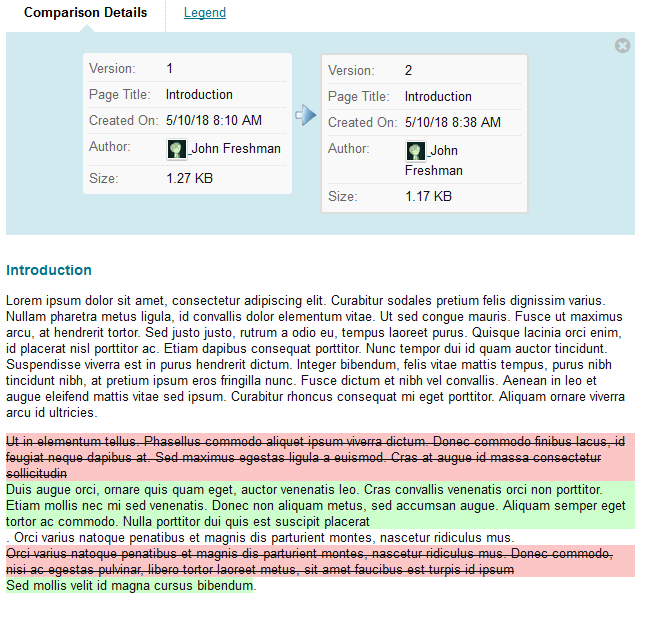
The My Contribution page also lists the words you added or changed (with a percent that indicates how much of the document you're responsible for), and the total number of times you've saved a page.