Dental library (restricted access)
The Collaborate participants list lets you manage and communicate with individuals in your session. To access the participants list, click the purple button in the lower right of your Collaborate window, then click the participants button (the outline of two individuals).
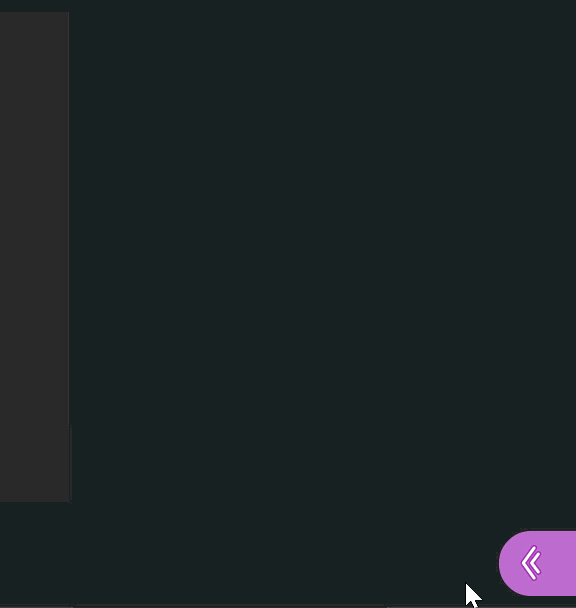
Here you'll see a list of all the participants, moderators, and presenters in the session. Anyone in the room with their microphone active will have a microphone icon to the left of their name.
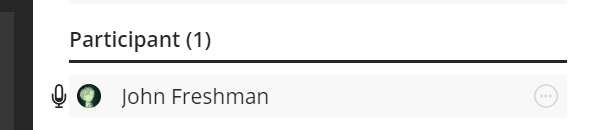
If a participant has raised their hand, you will see a hand-raise icon beside their name.
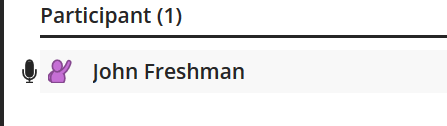
To make changes to a participant, click the options button to the right of their name to open the participant controls menu.
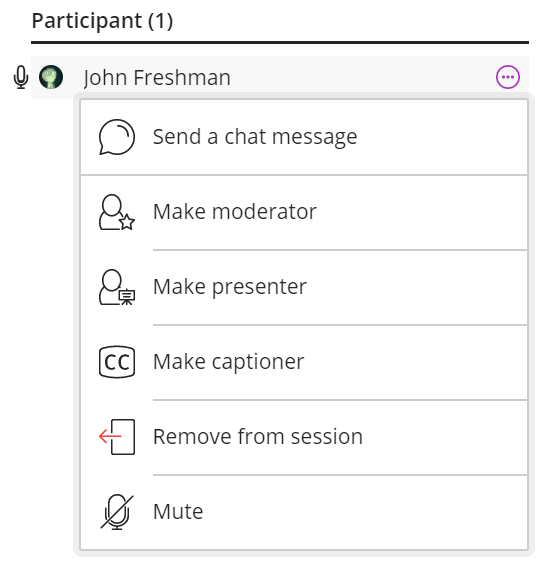
From here, you can mute a participant (or moderator or presenter), change their role, send a private chat, or kick them out of the room. Note, if you mute a participant, they can still un-mute themselves. Similarly, a disruptive participant may re-join a session after they have been removed.
To mute all participants, click the options button at the top of the participants list and choose MUTE ALL.
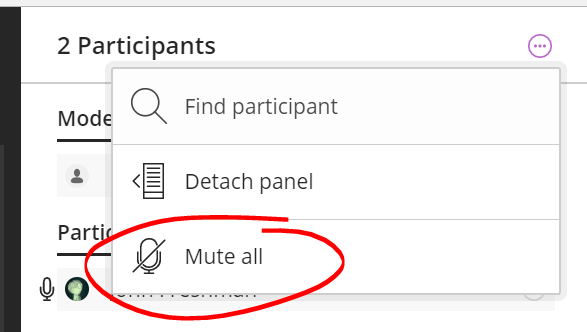
Permalink Last updated 09/13/2017 by R. Davidson



