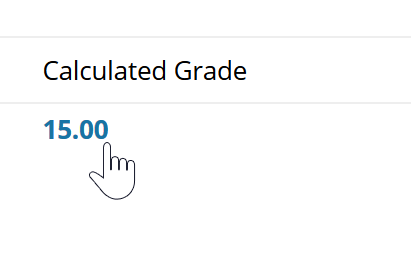Alumni
Grades listed in Blackboard are an excellent guide to help you track your performance in a course. They should always be taken as a guide, rather than the final word. Instructors post your official, final grade to My Portal. While your grade listing on Blackboard often directly reflects the final grade that will appear in My Portal, your instructor may make adjustments if they deem it necessary. Consult your instructor if you have questions or concerns.
To check your graded work on Blackboard, first you'll need to locate the My Grades page for a course. Click "Tools" in the left navigation menu,
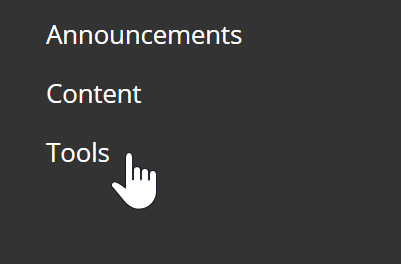
Then find "My Grades"
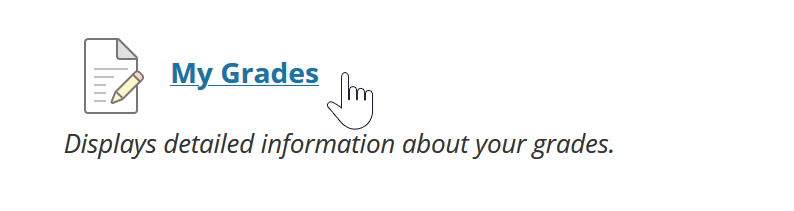
On the My Grades page, you will see a list of all the items either graded or upcoming.
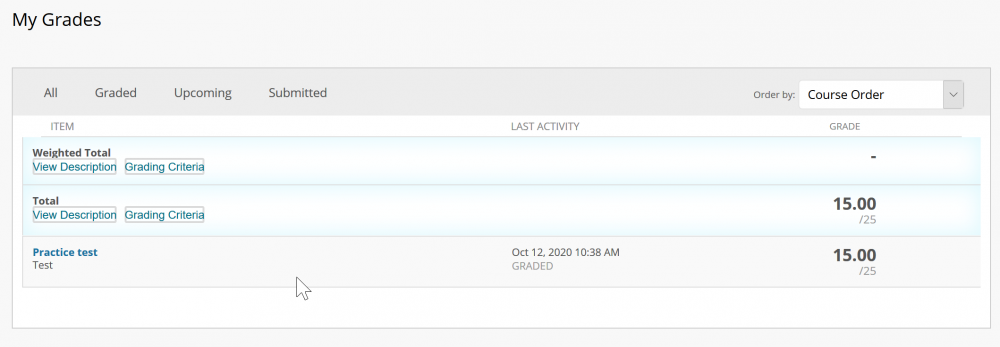
Items that are graded will have a score on the right side, and their last activity status listed in the middle column. In the "Item" column, you will see the name of the items that are available to you. To open the attempt details page for a Graded item, click the colored and bolded name of the item.
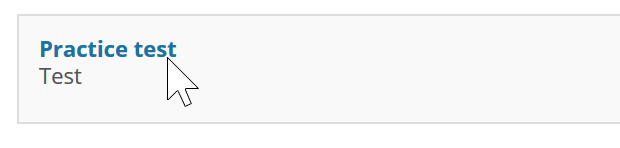
To get a detailed view of your submission, view or download your paper that's been marked up by your faculty, or view your scored test (availability depends on how your instructor uses grading), click on the number in the "Calculated Grade" column to view your submission.